Users Guide
Table Of Contents
- Introduction
- Setup and Administration
- Security Management
- Assigning User Privileges
- Disabling Guest and Anonymous Accounts in Supported Windows Operating Systems
- Configuring the SNMP Agent
- Configuring the SNMP Agent for Systems Running Supported Windows Operating Systems
- Configuring the SNMP Agent on Systems Running Supported Red Hat Enterprise Linux
- Configuring the SNMP Agent on Systems Running Supported SUSE Linux Enterprise Server
- Configuring the SNMP Agent on Systems Running Supported VMware ESX 4.X Operating Systems to Proxy VMware MIBs
- Configuring the SNMP Agent on Systems Running Supported VMware ESXi 4.X Operating Systems
- Firewall Configuration on Systems Running Supported Red Hat Enterprise Linux Operating Systems and SUSE Linux Enterprise Server
- Using Server Administrator
- Server Administrator Services
- Working With Remote Access Controller
- Overview
- Viewing Basic Information
- Configuring the Remote Access Device to use a LAN Connection
- Configuring the Remote Access Device to use a Serial Port Connection
- Configuring the Remote Access Device to use a Serial Over LAN Connection
- Additional Configuration for iDRAC
- Configuring Remote Access Device Users
- Setting Platform Event Filter Alerts
- Server Administrator Logs
- Setting Alert Actions
- Setting Alert Actions for Systems Running Supported Red Hat Enterprise Linux and SUSE Linux Enterprise Server Operating Systems
- Setting Alert Actions in Microsoft Windows Server 2003 and Windows Server 2008
- Setting Alert Action Execute Application in Windows Server 2008
- BMC/iDRAC Platform Events Filter Alert Messages
- Understanding Service Names
- Troubleshooting
- Frequently Asked Questions
- Index
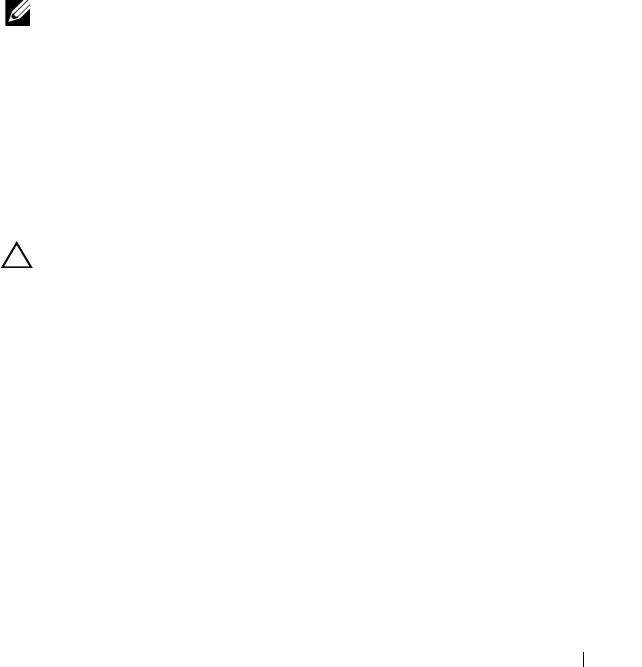
Using Server Administrator 45
Method 2
Open your Web browser and type one of the following in the address field and
press <Enter>:
https ://hostname:1311
where hostname is the assigned name for the managed node system and
1311 is the default port number
or
https ://IP address:1311
where IP address is the IP address for the managed system and 1311 is
the default port number. You should type https :// (and not http://)
in the address field to receive a valid response in your browser.
NOTE: You must have preassigned user rights to log in to Server Administrator.
See "Setup and Administration" on page 17 for instructions on setting up new users.
Central Web Server Login
This login is available only when you install the Server Administrator Web
Server component. Use this login to manage the OpenManage Server
Administrator Central Web Server:
1 Click on the Dell OpenManage Server Administrator icon on your
desktop. The remote login page is displayed.
CAUTION: The login screen has an Ignore certificate warnings check box.You
should use this option with discretion. It is highly recommended that you use it
only in trusted Intranet environments.
2
Click on the
Manage Web Server
Link, located at the top right corner of
the screen.
3
Enter the
User Name
,
Password
and
Domain name
(
If you are accessing
Server Administrator from a defined domain)
and click
OK
.
4 Select the Active Directory Login check box to log in using Microsoft
Active Directory. See
"Using the Active Directory Login" on page 46.
5
Click
OK.
To end your Server Administrator session, click Log Out on the "Global
Navigation Bar." The Log Out button is located in the upper-right corner of
each Server Administrator home page.
book.book Page 45 Tuesday, July 6, 2010 12:01 PM










