Users Guide
Table Of Contents
- Introduction
- Setup and Administration
- Security Management
- Assigning User Privileges
- Disabling Guest and Anonymous Accounts in Supported Windows Operating Systems
- Configuring the SNMP Agent
- Configuring the SNMP Agent for Systems Running Supported Windows Operating Systems
- Configuring the SNMP Agent on Systems Running Supported Red Hat Enterprise Linux
- Configuring the SNMP Agent on Systems Running Supported SUSE Linux Enterprise Server
- Configuring the SNMP Agent on Systems Running Supported VMware ESX 4.X Operating Systems to Proxy VMware MIBs
- Configuring the SNMP Agent on Systems Running Supported VMware ESXi 4.X Operating Systems
- Firewall Configuration on Systems Running Supported Red Hat Enterprise Linux Operating Systems and SUSE Linux Enterprise Server
- Using Server Administrator
- Server Administrator Services
- Working With Remote Access Controller
- Overview
- Viewing Basic Information
- Configuring the Remote Access Device to use a LAN Connection
- Configuring the Remote Access Device to use a Serial Port Connection
- Configuring the Remote Access Device to use a Serial Over LAN Connection
- Additional Configuration for iDRAC
- Configuring Remote Access Device Users
- Setting Platform Event Filter Alerts
- Server Administrator Logs
- Setting Alert Actions
- Setting Alert Actions for Systems Running Supported Red Hat Enterprise Linux and SUSE Linux Enterprise Server Operating Systems
- Setting Alert Actions in Microsoft Windows Server 2003 and Windows Server 2008
- Setting Alert Action Execute Application in Windows Server 2008
- BMC/iDRAC Platform Events Filter Alert Messages
- Understanding Service Names
- Troubleshooting
- Frequently Asked Questions
- Index
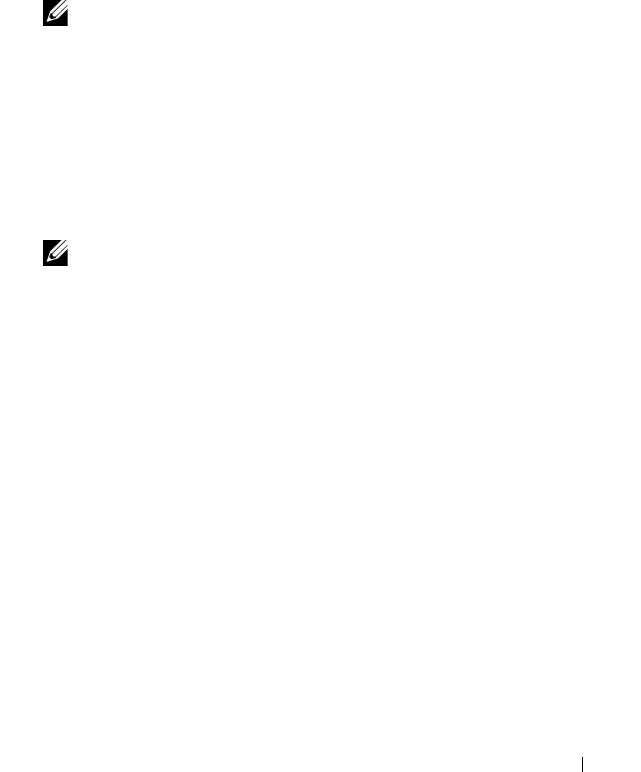
Setup and Administration 41
You can open the SNMP port by disabling the firewall, opening an entire
external network interface in the firewall, or opening the SNMP port for at
least one external network interface in the firewall. You can perform this
action before or after Server Administrator is started.
To open the SNMP port on RHEL using one of the previously described
methods, perform the following steps:
1
At the Red Hat Enterprise Linux command prompt, type
setup
and
press
<Enter>
to start the Text Mode Setup Utility.
NOTE: This command is available only if you have performed a default
installation of the operating system.
The
Choose a Tool
menu appears.
2
Select
Firewall Configuration
using the down arrow and press
<Enter>
.
The
Firewall Configuration
screen appears.
3
Press
<Tab>
to select
Security Level
and then press the spacebar to select
the security level you want to set. The selected Security Level is indicated
by an asterisk.
NOTE: Press <F1> for more information about the firewall security levels.
The default SNMP port number is 161. If you are using the X Window System
graphical user interface, pressing <F1> may not provide information about
firewall security levels on newer versions of Red Hat Enterprise Linux.
a
To disable the firewall, select
No firewall
or
Disabled
and go to step 7.
b
To open an entire network interface or the SNMP port, select
High,
Medium,
or
Enabled
and continue with step 4.
4
Press
<Tab>
to go to
Customize
and press
<Enter>
.
The
Firewall Configuration - Customize
screen appears.
5
Select whether to open an entire network interface or just the SNMP port
on all network interfaces.
a
To open an entire network interface, press
<Tab>
to go to one of the
Trusted Devices and press the spacebar. An asterisk in the box to the left
of the device name indicates that the entire interface is opened.
b
To open the SNMP port on all network interfaces, press
<Tab>
to go
to
Other ports
and type
snmp:udp
.
book.book Page 41 Tuesday, July 6, 2010 12:01 PM










