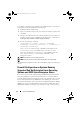Users Guide
Table Of Contents
- Introduction
- Setup and Administration
- Security Management
- Assigning User Privileges
- Disabling Guest and Anonymous Accounts in Supported Windows Operating Systems
- Configuring the SNMP Agent
- Configuring the SNMP Agent for Systems Running Supported Windows Operating Systems
- Configuring the SNMP Agent on Systems Running Supported Red Hat Enterprise Linux
- Configuring the SNMP Agent on Systems Running Supported SUSE Linux Enterprise Server
- Configuring the SNMP Agent on Systems Running Supported VMware ESX 4.X Operating Systems to Proxy VMware MIBs
- Configuring the SNMP Agent on Systems Running Supported VMware ESXi 4.X Operating Systems
- Firewall Configuration on Systems Running Supported Red Hat Enterprise Linux Operating Systems and SUSE Linux Enterprise Server
- Using Server Administrator
- Server Administrator Services
- Working With Remote Access Controller
- Overview
- Viewing Basic Information
- Configuring the Remote Access Device to use a LAN Connection
- Configuring the Remote Access Device to use a Serial Port Connection
- Configuring the Remote Access Device to use a Serial Over LAN Connection
- Additional Configuration for iDRAC
- Configuring Remote Access Device Users
- Setting Platform Event Filter Alerts
- Server Administrator Logs
- Setting Alert Actions
- Setting Alert Actions for Systems Running Supported Red Hat Enterprise Linux and SUSE Linux Enterprise Server Operating Systems
- Setting Alert Actions in Microsoft Windows Server 2003 and Windows Server 2008
- Setting Alert Action Execute Application in Windows Server 2008
- BMC/iDRAC Platform Events Filter Alert Messages
- Understanding Service Names
- Troubleshooting
- Frequently Asked Questions
- Index
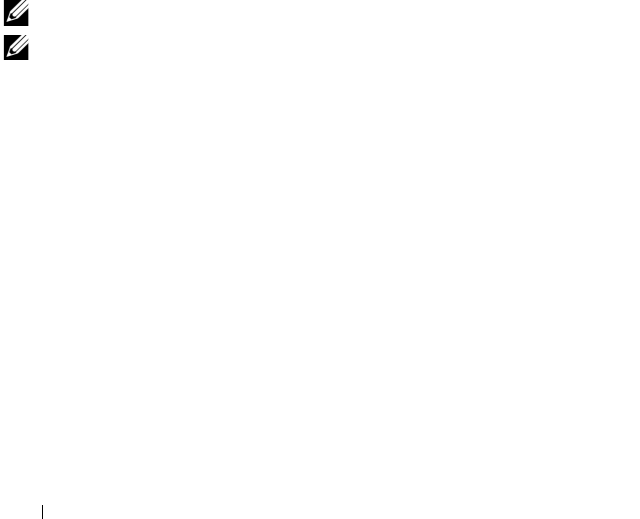
40 Setup and Administration
To configure your ESXi system running Server Administrator to send traps to
a management station, perform the following steps:
1
Install the VMware vSphere CLI.
2
Open a command prompt on the system where the VMware vSphere CLI
is installed.
3
Change to the directory where the VMware vSphere CLI is installed. The
default location on Linux is
/usr/bin
. The default location on Windows is
C:\Program Files\VMware\VMware vSphere CLI\bin
.
4
Execute the following command:
vicfg-snmp.pl --server <server> --username
<username> --password <password> -c <community> -t
<hostname>/<community>
where
<server>
is the hostname or IP address of the ESXi system,
<username>
is a user on the ESXi system,
<password>
is the
password of the ESXi user,
<community>
is the SNMP community
name and
<hostname>
is the hostname or IP address of the
management station.
NOTE: The extension .pl is not required on Linux.
NOTE: If you do not specify a user name and password, you are prompted.
The SNMP trap configuration takes effect immediately without restarting any
services.
Firewall Configuration on Systems Running
Supported Red Hat Enterprise Linux Operating
Systems and SUSE Linux Enterprise Server
If you enable firewall security while installing Red Hat Enterprise Linux/SUSE
Linux, the SNMP port on all external network interfaces is closed by default.
To enable SNMP management applications such as IT Assistant to discover and
retrieve information from Server Administrator, the SNMP port on at least one
external network interface must be open. If Server Administrator detects that the
SNMP port is not open in the firewall for any external network interface, Server
Administrator displays a warning message and logs a message to the system log.
book.book Page 40 Tuesday, July 6, 2010 12:01 PM