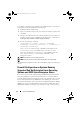Users Guide
Table Of Contents
- Introduction
- Setup and Administration
- Security Management
- Assigning User Privileges
- Disabling Guest and Anonymous Accounts in Supported Windows Operating Systems
- Configuring the SNMP Agent
- Configuring the SNMP Agent for Systems Running Supported Windows Operating Systems
- Configuring the SNMP Agent on Systems Running Supported Red Hat Enterprise Linux
- Configuring the SNMP Agent on Systems Running Supported SUSE Linux Enterprise Server
- Configuring the SNMP Agent on Systems Running Supported VMware ESX 4.X Operating Systems to Proxy VMware MIBs
- Configuring the SNMP Agent on Systems Running Supported VMware ESXi 4.X Operating Systems
- Firewall Configuration on Systems Running Supported Red Hat Enterprise Linux Operating Systems and SUSE Linux Enterprise Server
- Using Server Administrator
- Server Administrator Services
- Working With Remote Access Controller
- Overview
- Viewing Basic Information
- Configuring the Remote Access Device to use a LAN Connection
- Configuring the Remote Access Device to use a Serial Port Connection
- Configuring the Remote Access Device to use a Serial Over LAN Connection
- Additional Configuration for iDRAC
- Configuring Remote Access Device Users
- Setting Platform Event Filter Alerts
- Server Administrator Logs
- Setting Alert Actions
- Setting Alert Actions for Systems Running Supported Red Hat Enterprise Linux and SUSE Linux Enterprise Server Operating Systems
- Setting Alert Actions in Microsoft Windows Server 2003 and Windows Server 2008
- Setting Alert Action Execute Application in Windows Server 2008
- BMC/iDRAC Platform Events Filter Alert Messages
- Understanding Service Names
- Troubleshooting
- Frequently Asked Questions
- Index
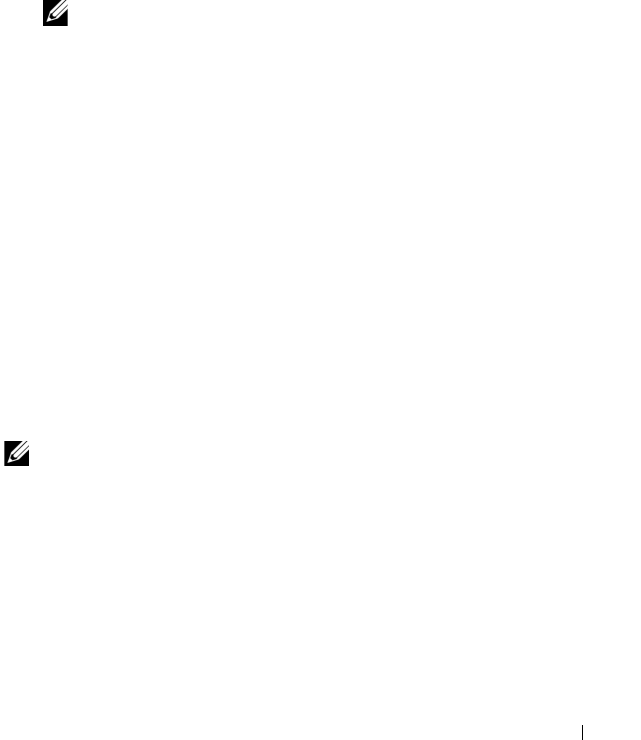
Setup and Administration 39
4
Configure the trap destination using the following command:
<Destination_IP_Address> <community_name>
The trapsink specification is required to send traps defined in the
proprietary MIBs.
5
Restart mgmt-vmware service with the following command:
service mgmt-vmware restart
6
Restart the snmpd service with the following command:
service snmpd start
NOTE: If the srvadmin is installed and the services are already started, restart
the services as they depend on the
snmpd
service.
7
Run the following command so that the snmpd daemon starts on every
reboot:
chkconfig snmpd on
8
Run the following command to ensure that the SNMP ports are open
before sending traps to the management station.
esxcfg-firewall -e snmpd
Configuring the SNMP Agent on Systems Running Supported VMware
ESXi 4.X Operating Systems
Server Administrator supports SNMP traps on VMware ESXi 4.X. The Server
Administrator does not support SNMP Get and Set operations on VMWare
ESXi 4.x as the required SNMP support is unavailable. The VMware vSphere
Command-Line Interface (CLI) is used to configure a system running
VMware ESXi 4.X to send SNMP traps to a management station.
NOTE: For more information about using the VMware vSphere CLI, see the
VMware support site at vmware.com/support.
Configuring Your System to Send Traps to a Management Station
Server Administrator generates SNMP traps in response to changes in the
status of sensors and other monitored parameters. One or more trap
destinations must be configured on the system running Server Administrator
for SNMP traps to be sent to a management station.
book.book Page 39 Tuesday, July 6, 2010 12:01 PM