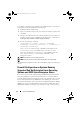Users Guide
Table Of Contents
- Introduction
- Setup and Administration
- Security Management
- Assigning User Privileges
- Disabling Guest and Anonymous Accounts in Supported Windows Operating Systems
- Configuring the SNMP Agent
- Configuring the SNMP Agent for Systems Running Supported Windows Operating Systems
- Configuring the SNMP Agent on Systems Running Supported Red Hat Enterprise Linux
- Configuring the SNMP Agent on Systems Running Supported SUSE Linux Enterprise Server
- Configuring the SNMP Agent on Systems Running Supported VMware ESX 4.X Operating Systems to Proxy VMware MIBs
- Configuring the SNMP Agent on Systems Running Supported VMware ESXi 4.X Operating Systems
- Firewall Configuration on Systems Running Supported Red Hat Enterprise Linux Operating Systems and SUSE Linux Enterprise Server
- Using Server Administrator
- Server Administrator Services
- Working With Remote Access Controller
- Overview
- Viewing Basic Information
- Configuring the Remote Access Device to use a LAN Connection
- Configuring the Remote Access Device to use a Serial Port Connection
- Configuring the Remote Access Device to use a Serial Over LAN Connection
- Additional Configuration for iDRAC
- Configuring Remote Access Device Users
- Setting Platform Event Filter Alerts
- Server Administrator Logs
- Setting Alert Actions
- Setting Alert Actions for Systems Running Supported Red Hat Enterprise Linux and SUSE Linux Enterprise Server Operating Systems
- Setting Alert Actions in Microsoft Windows Server 2003 and Windows Server 2008
- Setting Alert Action Execute Application in Windows Server 2008
- BMC/iDRAC Platform Events Filter Alert Messages
- Understanding Service Names
- Troubleshooting
- Frequently Asked Questions
- Index
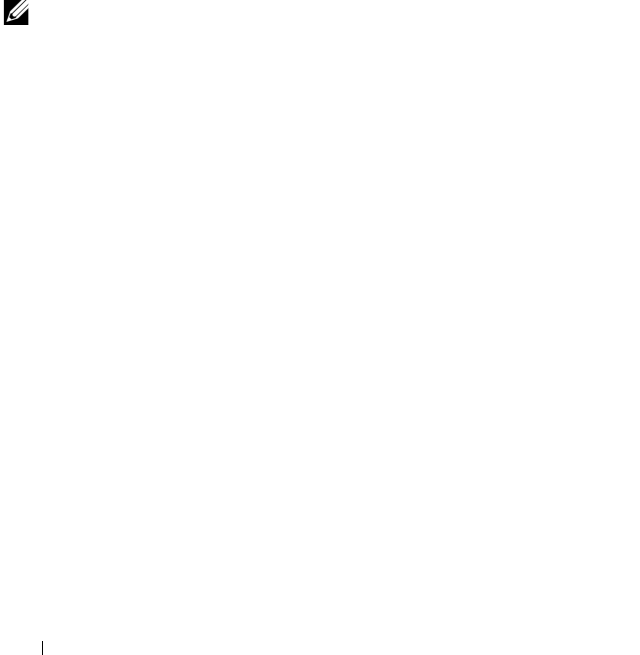
36 Setup and Administration
2
Edit this line by replacing
public
with the new SNMP community
name. When edited, the new line should read:
rocommunity community_name 127.0.0.1
3
To enable SNMP configuration changes, restart the SNMP agent by
typing:
/etc/init.d/snmpd restart
Enabling SNMP Set Operations
SNMP Set operations must be enabled on the system running Server
Administrator in order to change Server Administrator attributes using
IT Assistant. To enable remote shutdown of a system from IT Assistant,
SNMP Set operations must be enabled.
NOTE: Rebooting of your system for change management functionality does not
require SNMP Set operations.
To enable SNMP Set operations on a system running Server Administrator,
edit the SNMP agent configuration file /etc/snmp/snmpd.conf, and perform
the following steps:
1
Find the line that reads:
rocommunity public 127.0.0.1
2
Edit this line by replacing
rocommunity
with
rwcommunity
.
When edited, the new line should read:
rwcommunity public 127.0.0.1
3
To enable SNMP configuration changes, restart the SNMP agent by
typing:
/etc/init.d/snmpd restart
Configuring Your System to Send Traps to a Management Station
Server Administrator generates SNMP traps in response to changes in the
status of sensors and other monitored parameters. One or more trap
destinations must be configured on the system running Server Administrator
for SNMP traps to be sent to a management station.
To configure your system running Server Administrator to send traps to a
management station, edit the SNMP agent configuration file
/etc/snmp/snmpd.conf, and perform the following steps:
book.book Page 36 Tuesday, July 6, 2010 12:01 PM