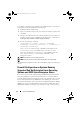Users Guide
Table Of Contents
- Introduction
- Setup and Administration
- Security Management
- Assigning User Privileges
- Disabling Guest and Anonymous Accounts in Supported Windows Operating Systems
- Configuring the SNMP Agent
- Configuring the SNMP Agent for Systems Running Supported Windows Operating Systems
- Configuring the SNMP Agent on Systems Running Supported Red Hat Enterprise Linux
- Configuring the SNMP Agent on Systems Running Supported SUSE Linux Enterprise Server
- Configuring the SNMP Agent on Systems Running Supported VMware ESX 4.X Operating Systems to Proxy VMware MIBs
- Configuring the SNMP Agent on Systems Running Supported VMware ESXi 4.X Operating Systems
- Firewall Configuration on Systems Running Supported Red Hat Enterprise Linux Operating Systems and SUSE Linux Enterprise Server
- Using Server Administrator
- Server Administrator Services
- Working With Remote Access Controller
- Overview
- Viewing Basic Information
- Configuring the Remote Access Device to use a LAN Connection
- Configuring the Remote Access Device to use a Serial Port Connection
- Configuring the Remote Access Device to use a Serial Over LAN Connection
- Additional Configuration for iDRAC
- Configuring Remote Access Device Users
- Setting Platform Event Filter Alerts
- Server Administrator Logs
- Setting Alert Actions
- Setting Alert Actions for Systems Running Supported Red Hat Enterprise Linux and SUSE Linux Enterprise Server Operating Systems
- Setting Alert Actions in Microsoft Windows Server 2003 and Windows Server 2008
- Setting Alert Action Execute Application in Windows Server 2008
- BMC/iDRAC Platform Events Filter Alert Messages
- Understanding Service Names
- Troubleshooting
- Frequently Asked Questions
- Index
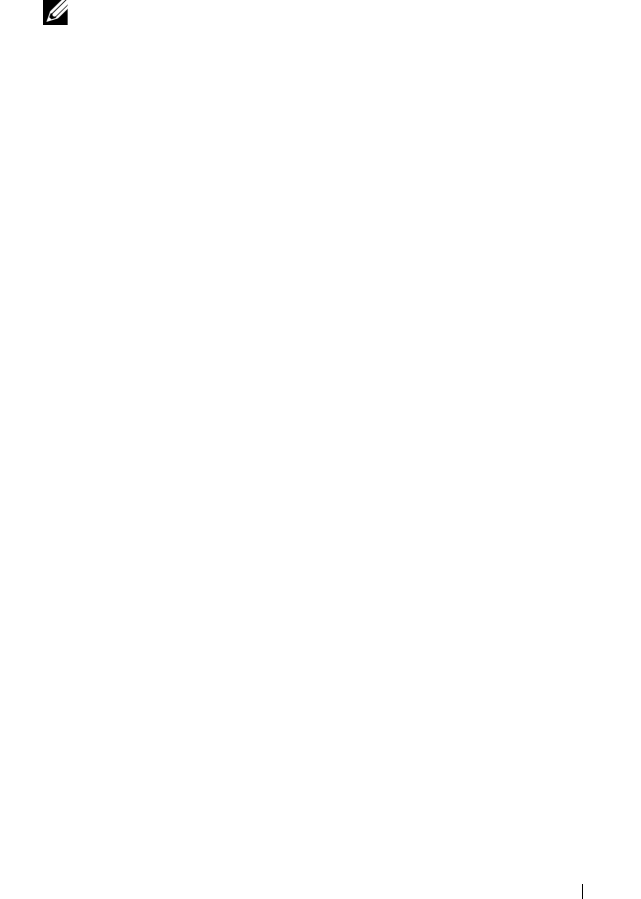
Setup and Administration 35
2
Edit or copy this line, replacing 127.0.0.1 with the remote host IP address.
When edited, the new line should read:
rocommunity public IP_address
NOTE: You can enable SNMP access from multiple specific remote hosts by
adding a rocommunity directive for each remote host.
3
To enable SNMP configuration changes, restart the SNMP agent by typing:
/etc/init.d/snmpd restart
To enable SNMP access from all remote hosts to a system running Server
Administrator, edit the SNMP agent configuration file /etc/snmp/snmpd.conf,
and perform the following steps:
1
Find the line that reads:
rocommunity public 127.0.0.1
2
Edit this line by deleting 127.0.0.1. When edited, the new line
should read:
rocommunity public
3
To enable SNMP configuration changes, restart the SNMP agent
by typing:
/etc/init.d/snmpd restart
Changing the SNMP Community Name
Configuring the SNMP community name determines which management
stations are able to manage your system through SNMP. The SNMP
community name used by management applications must match the SNMP
community name configured on the Server Administrator system, so the
management applications can retrieve the management information from
Server Administrator.
To change the default SNMP community name used for retrieving
management information from a system running Server Administrator,
edit the SNMP agent configuration file /etc/snmp/snmpd.conf, and perform
the following steps:
1
Find the line that reads:
rocommunity public 127.0.0.1
book.book Page 35 Tuesday, July 6, 2010 12:01 PM