Users Guide
Table Of Contents
- Introduction
- Setup and Administration
- Security Management
- Assigning User Privileges
- Disabling Guest and Anonymous Accounts in Supported Windows Operating Systems
- Configuring the SNMP Agent
- Configuring the SNMP Agent for Systems Running Supported Windows Operating Systems
- Configuring the SNMP Agent on Systems Running Supported Red Hat Enterprise Linux
- Configuring the SNMP Agent on Systems Running Supported SUSE Linux Enterprise Server
- Configuring the SNMP Agent on Systems Running Supported VMware ESX 4.X Operating Systems to Proxy VMware MIBs
- Configuring the SNMP Agent on Systems Running Supported VMware ESXi 4.X Operating Systems
- Firewall Configuration on Systems Running Supported Red Hat Enterprise Linux Operating Systems and SUSE Linux Enterprise Server
- Using Server Administrator
- Server Administrator Services
- Working With Remote Access Controller
- Overview
- Viewing Basic Information
- Configuring the Remote Access Device to use a LAN Connection
- Configuring the Remote Access Device to use a Serial Port Connection
- Configuring the Remote Access Device to use a Serial Over LAN Connection
- Additional Configuration for iDRAC
- Configuring Remote Access Device Users
- Setting Platform Event Filter Alerts
- Server Administrator Logs
- Setting Alert Actions
- Setting Alert Actions for Systems Running Supported Red Hat Enterprise Linux and SUSE Linux Enterprise Server Operating Systems
- Setting Alert Actions in Microsoft Windows Server 2003 and Windows Server 2008
- Setting Alert Action Execute Application in Windows Server 2008
- BMC/iDRAC Platform Events Filter Alert Messages
- Understanding Service Names
- Troubleshooting
- Frequently Asked Questions
- Index
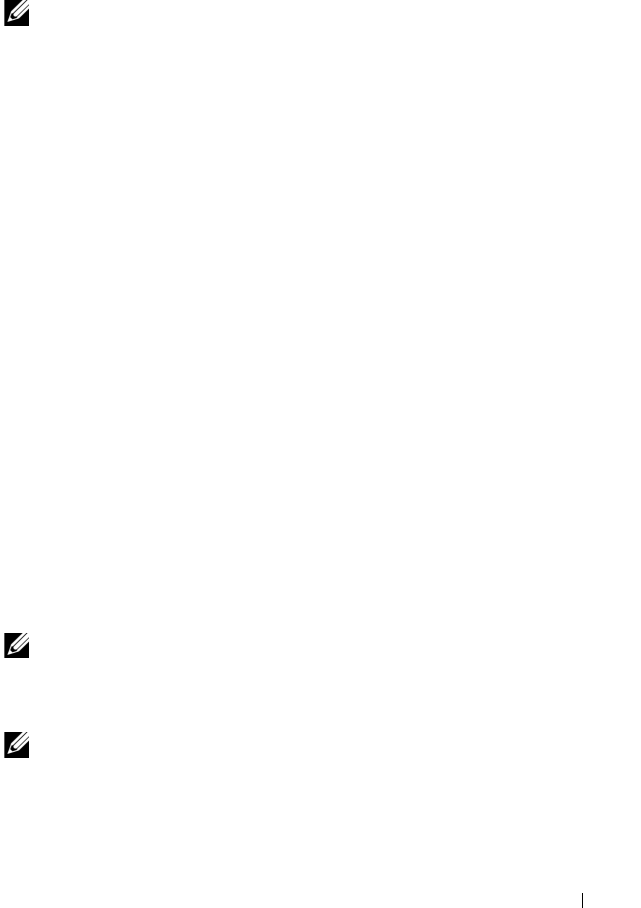
Setup and Administration 25
Disabling Guest and Anonymous Accounts in
Supported Windows Operating Systems
NOTE: You must be logged in with Administrator privileges to perform
this procedure.
1
Open the
Computer Management
window.
2
In the console tree, expand
Local Users and Groups
and click
Users
.
3
Double click
Guest
or
IUSR_system
name user account to see the
Properties for those users, or right click the
Guest
or
IUSR_system
name
user account and then choose
Properties
.
4
Select
Account is disabled
and click
OK
.
A red circle with an X appears over the user name. The account is disabled.
Configuring the SNMP Agent
Server Administrator supports the Simple Network Management Protocol
(SNMP)—a systems management standard—on all supported operating
systems. The SNMP support may or may not be installed depending on your
operating system and how the operating system was installed. In most cases,
SNMP is installed as part of your operating system installation. An installed
supported systems management protocol standard, such as SNMP, is required
before installing Server Administrator.
You can configure the SNMP agent to change the community name, enable
Set operations, and send traps to a management station. To configure your
SNMP agent for proper interaction with management applications such as
the Dell OpenManage IT Assistant, perform the procedures described in the
following sections.
NOTE: The default SNMP agent configuration usually includes a SNMP community
name such as public. For security reasons, change the SNMP community names
from their default values. For information about changing SNMP community names,
see the appropriate section below.
NOTE: SNMP Set operations are disabled by default in Server Administrator
version 5.2 or later. Server Administrator provides support to enable or disable
SNMP Set operations in Server Administrator. You can use the Server Administrator
SNMP Configuration page under Preferences or the Server Administrator
book.book Page 25 Tuesday, July 6, 2010 12:01 PM










