Users Guide
Table Of Contents
- Introduction
- Setup and Administration
- Security Management
- Assigning User Privileges
- Disabling Guest and Anonymous Accounts in Supported Windows Operating Systems
- Configuring the SNMP Agent
- Configuring the SNMP Agent for Systems Running Supported Windows Operating Systems
- Configuring the SNMP Agent on Systems Running Supported Red Hat Enterprise Linux
- Configuring the SNMP Agent on Systems Running Supported SUSE Linux Enterprise Server
- Configuring the SNMP Agent on Systems Running Supported VMware ESX 4.X Operating Systems to Proxy VMware MIBs
- Configuring the SNMP Agent on Systems Running Supported VMware ESXi 4.X Operating Systems
- Firewall Configuration on Systems Running Supported Red Hat Enterprise Linux Operating Systems and SUSE Linux Enterprise Server
- Using Server Administrator
- Server Administrator Services
- Working With Remote Access Controller
- Overview
- Viewing Basic Information
- Configuring the Remote Access Device to use a LAN Connection
- Configuring the Remote Access Device to use a Serial Port Connection
- Configuring the Remote Access Device to use a Serial Over LAN Connection
- Additional Configuration for iDRAC
- Configuring Remote Access Device Users
- Setting Platform Event Filter Alerts
- Server Administrator Logs
- Setting Alert Actions
- Setting Alert Actions for Systems Running Supported Red Hat Enterprise Linux and SUSE Linux Enterprise Server Operating Systems
- Setting Alert Actions in Microsoft Windows Server 2003 and Windows Server 2008
- Setting Alert Action Execute Application in Windows Server 2008
- BMC/iDRAC Platform Events Filter Alert Messages
- Understanding Service Names
- Troubleshooting
- Frequently Asked Questions
- Index
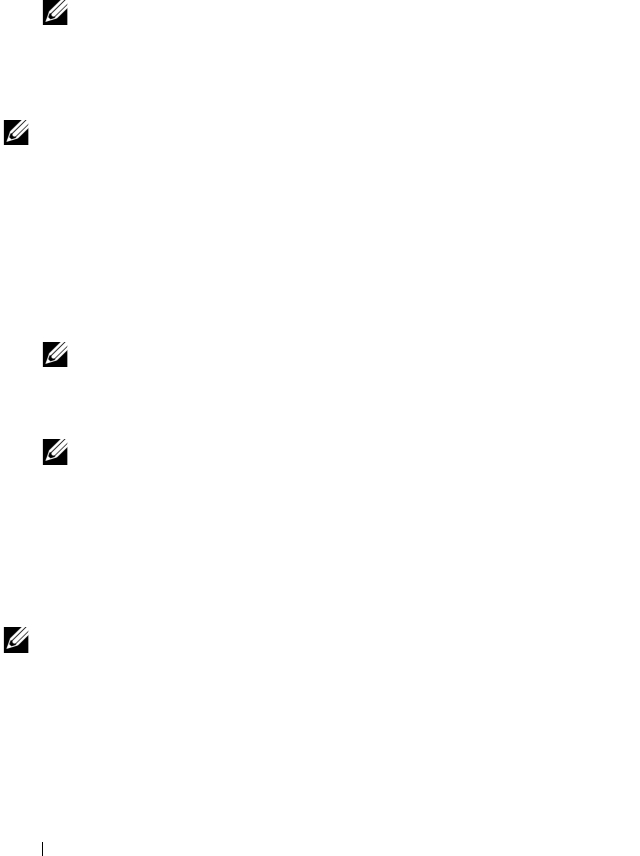
22 Setup and Administration
Creating Users With User Privileges
1
Run the following command from the command line:
useradd -d <
home-directory
> -g <
group
> <
username
>
where
<
group
>
is
not
root
.
NOTE: If <group> does not exist, create it by using the groupadd
command.
2
Ty p e
passwd
<
username
>
and press <Enter>.
3
When prompted, enter a password for the new user.
NOTE: Assign a password to every user account that can access Server
Administrator to protect access to your critical system components.
The new user can now log in to Server Administrator with User group
privileges.
Creating Users With Power User Privileges
1
Run the following command from the command line:
useradd -d <home-directory> -g root <username>
NOTE: Set root as the primary group.
2
Ty p e
passwd
<
username
>
and press <Enter>.
3
When prompted, enter a password for the new user.
NOTE: Assign a password to every user account that can access Server
Administrator to protect access to your critical system components.
The new user can now log in to Server Administrator with Power User
group privileges.
Editing Server Administrator User Privileges on Linux Operating
Systems
NOTE: Log in as root or an equivalent user to perform these procedures.
1
Open the
omarolemap
file located at
/opt/dell/srvadmin/etc/omarolemap
.
2
Add the following in the file:
<User_Name>[Tab]<Host_Name>[Tab]<Rights>
book.book Page 22 Tuesday, July 6, 2010 12:01 PM










