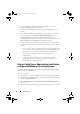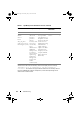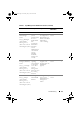Users Guide
Table Of Contents
- Introduction
- Setup and Administration
- Security Management
- Assigning User Privileges
- Disabling Guest and Anonymous Accounts in Supported Windows Operating Systems
- Configuring the SNMP Agent
- Configuring the SNMP Agent for Systems Running Supported Windows Operating Systems
- Configuring the SNMP Agent on Systems Running Supported Red Hat Enterprise Linux
- Configuring the SNMP Agent on Systems Running Supported SUSE Linux Enterprise Server
- Configuring the SNMP Agent on Systems Running Supported VMware ESX 4.X Operating Systems to Proxy VMware MIBs
- Configuring the SNMP Agent on Systems Running Supported VMware ESXi 4.X Operating Systems
- Firewall Configuration on Systems Running Supported Red Hat Enterprise Linux Operating Systems and SUSE Linux Enterprise Server
- Using Server Administrator
- Server Administrator Services
- Working With Remote Access Controller
- Overview
- Viewing Basic Information
- Configuring the Remote Access Device to use a LAN Connection
- Configuring the Remote Access Device to use a Serial Port Connection
- Configuring the Remote Access Device to use a Serial Over LAN Connection
- Additional Configuration for iDRAC
- Configuring Remote Access Device Users
- Setting Platform Event Filter Alerts
- Server Administrator Logs
- Setting Alert Actions
- Setting Alert Actions for Systems Running Supported Red Hat Enterprise Linux and SUSE Linux Enterprise Server Operating Systems
- Setting Alert Actions in Microsoft Windows Server 2003 and Windows Server 2008
- Setting Alert Action Execute Application in Windows Server 2008
- BMC/iDRAC Platform Events Filter Alert Messages
- Understanding Service Names
- Troubleshooting
- Frequently Asked Questions
- Index

Troubleshooting 111
A
Troubleshooting
Connection Service Failure
On Red Hat Enterprise Linux, when SELinux is set to enforced mode,
the Dell Systems Management Server Administrator (DSM SA) Connection
service fails to start. Perform any one of the following steps and start this
service:
•Set
SELinux
to
Disabled
mode or to
Permissive
mode.
• Change the SELinux
allow_execstack
property to
ON
state. Run the
following command:
setsebool allow_execstack on
• Change the security context for the DSM SA connection service. Run the
following command:
chcon -t unconfined_execmem_t
/opt/dell/srvadmin/sbin/dsm_om_connsvcd
Login Failure Scenarios
You may not be able to login to the Managed System if:
• You enter an invalid/incorrect IP address.
• You enter incorrect credentials (user name and password).
• The Managed System is OFF.
• The Managed System is not reachable due to an invalid IP address or a
DNS error.
• The Managed System has an untrusted certificate and you do not select
the
Ignore Certificate Warning
in the login page.
• Server Administrator services are not enabled on the VMware ESX/ESXi
system. See the
Dell OpenManage Server Administrator Installation Guide
for information on how to enable Server Administrator Services on the
VMware ESX/ESXi system.
book.book Page 111 Tuesday, July 6, 2010 12:01 PM