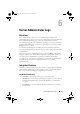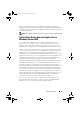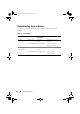Users Guide
Table Of Contents
- Introduction
- Setup and Administration
- Security Management
- Assigning User Privileges
- Disabling Guest and Anonymous Accounts in Supported Windows Operating Systems
- Configuring the SNMP Agent
- Configuring the SNMP Agent for Systems Running Supported Windows Operating Systems
- Configuring the SNMP Agent on Systems Running Supported Red Hat Enterprise Linux
- Configuring the SNMP Agent on Systems Running Supported SUSE Linux Enterprise Server
- Configuring the SNMP Agent on Systems Running Supported VMware ESX 4.X Operating Systems to Proxy VMware MIBs
- Configuring the SNMP Agent on Systems Running Supported VMware ESXi 4.X Operating Systems
- Firewall Configuration on Systems Running Supported Red Hat Enterprise Linux Operating Systems and SUSE Linux Enterprise Server
- Using Server Administrator
- Server Administrator Services
- Working With Remote Access Controller
- Overview
- Viewing Basic Information
- Configuring the Remote Access Device to use a LAN Connection
- Configuring the Remote Access Device to use a Serial Port Connection
- Configuring the Remote Access Device to use a Serial Over LAN Connection
- Additional Configuration for iDRAC
- Configuring Remote Access Device Users
- Setting Platform Event Filter Alerts
- Server Administrator Logs
- Setting Alert Actions
- Setting Alert Actions for Systems Running Supported Red Hat Enterprise Linux and SUSE Linux Enterprise Server Operating Systems
- Setting Alert Actions in Microsoft Windows Server 2003 and Windows Server 2008
- Setting Alert Action Execute Application in Windows Server 2008
- BMC/iDRAC Platform Events Filter Alert Messages
- Understanding Service Names
- Troubleshooting
- Frequently Asked Questions
- Index
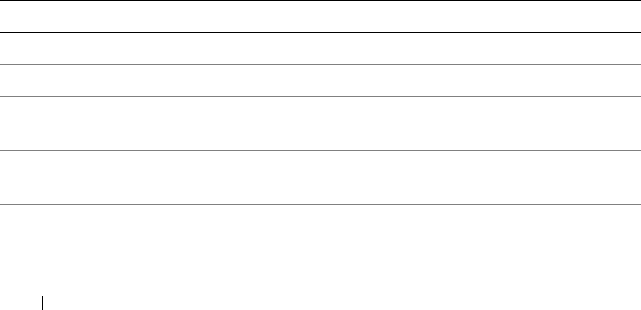
108 Setting Alert Actions
To allow interaction with the desktop:
1
Right-click on the DSM SA Data Manager service in the
Services control
panel and select Properties.
2
In the
Log On
tab, enable
Allow service to interact with desktop
and click
OK
.
3
Restart the DSM SA Data Manager service for the change to take effect.
When the DSM SA Data Manager service is restarted with this change, the
Service Control Manager logs the following message to the System log: The
DSM SA Data Manager service is marked as an
interactive service. However, the system is configured
to not allow interactive services. This service may
not function properly. This change allows the DSM SA Data
Manager service to execute interactive applications properly for an Alert
Action. Also ensure that the Interactive Services Detection service is running
in order to see the interface/prompt displayed by the interactive application.
Once these changes are made, the Interactive services dialog detection dialog
box is displayed by the operating system to provide access to the interactive
application interface/prompt.
BMC/iDRAC Platform Events Filter Alert
Messages
All possible Platform Event Filter (PEF) messages along with a description of
each event is listed in Table 7-1.
Table 7-1. PEF Alert Events
Event Description
Fan Probe Failure The fan is running too slow or not at all.
Voltage Probe Failure The voltage is too low for proper operation.
Discrete Voltage Probe
Failure
The voltage is too low for proper operation.
Temperature Probe
Wa rn in g
The temperature is approaching excessively high or
low limits.
Temperature Probe
Failure
The temperature is either too high or too low for
proper operation.
book.book Page 108 Tuesday, July 6, 2010 12:01 PM