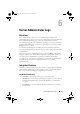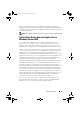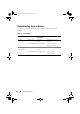Users Guide
Table Of Contents
- Introduction
- Setup and Administration
- Security Management
- Assigning User Privileges
- Disabling Guest and Anonymous Accounts in Supported Windows Operating Systems
- Configuring the SNMP Agent
- Configuring the SNMP Agent for Systems Running Supported Windows Operating Systems
- Configuring the SNMP Agent on Systems Running Supported Red Hat Enterprise Linux
- Configuring the SNMP Agent on Systems Running Supported SUSE Linux Enterprise Server
- Configuring the SNMP Agent on Systems Running Supported VMware ESX 4.X Operating Systems to Proxy VMware MIBs
- Configuring the SNMP Agent on Systems Running Supported VMware ESXi 4.X Operating Systems
- Firewall Configuration on Systems Running Supported Red Hat Enterprise Linux Operating Systems and SUSE Linux Enterprise Server
- Using Server Administrator
- Server Administrator Services
- Working With Remote Access Controller
- Overview
- Viewing Basic Information
- Configuring the Remote Access Device to use a LAN Connection
- Configuring the Remote Access Device to use a Serial Port Connection
- Configuring the Remote Access Device to use a Serial Over LAN Connection
- Additional Configuration for iDRAC
- Configuring Remote Access Device Users
- Setting Platform Event Filter Alerts
- Server Administrator Logs
- Setting Alert Actions
- Setting Alert Actions for Systems Running Supported Red Hat Enterprise Linux and SUSE Linux Enterprise Server Operating Systems
- Setting Alert Actions in Microsoft Windows Server 2003 and Windows Server 2008
- Setting Alert Action Execute Application in Windows Server 2008
- BMC/iDRAC Platform Events Filter Alert Messages
- Understanding Service Names
- Troubleshooting
- Frequently Asked Questions
- Index
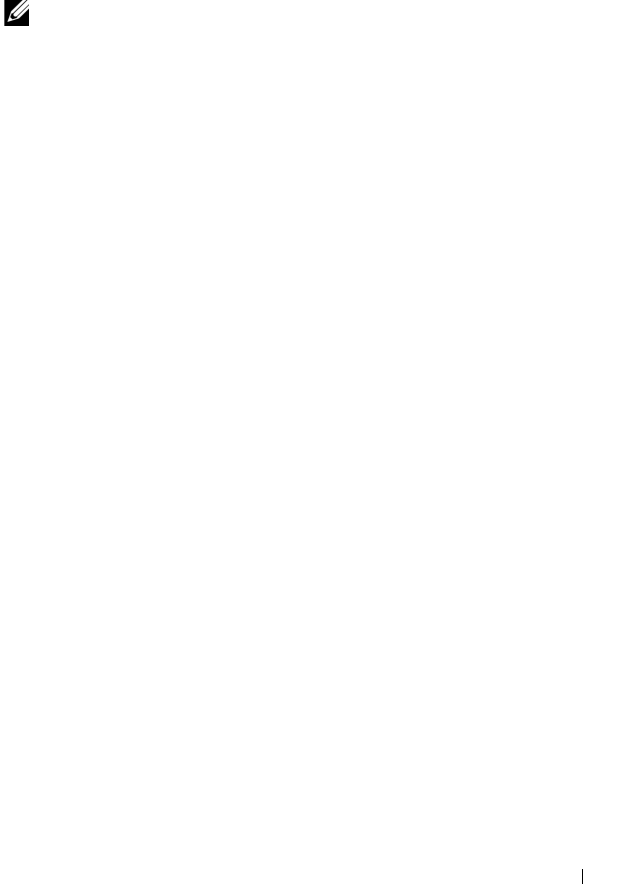
Setting Alert Actions 107
Do not set a path to an interactive application (an application that has a
Graphical User Interface or which requires user input) in the Absolute path to
the application field. The interactive application may not work as expected on
some operating systems.
NOTE: The full path to both the cmd.exe file and your script file should be specified.
Setting Alert Action Execute Application in
Windows Server 2008
For security reasons, Windows Server 2008 is configured to not allow
interactive services. When a service is installed as an interactive service on
Windows Server 2008, the operating system logs an error message to the
Windows System log about the service being marked as an interactive service.
When you use Server Administrator to configure Alert Actions for an event,
you can specify the action to execute an application. In order for interactive
applications to execute properly for an Alert Action, the Dell Systems
Management Server Administrator (DSM SA) Data Manager service must be
configured as an interactive service. Examples of interactive applications are
applications with a Graphical User Interface (GUI) or that prompt the user
for input in some way such as the pause command in a batch file.
When Server Administrator is installed on Microsoft Windows Server 2008,
the DSM SA Data Manager service is installed as a non-interactive service
which means that it is configured to not be allowed to interact with the
desktop by default. This means that interactive applications will not execute
properly when executed for an Alert Action. If an interactive application is
executed for an Alert Action in this situation, the application is suspended
and waits for an input. The application interface/prompt is not visible to you
and remains invisible even after the Interactive Services Detection service is
started. The Processes tab in the Ta s k M anager displays an application
process entry for each execution of the interactive application.
If you need to execute an interactive application for an Alert Action on
Microsoft Windows Server 2008, you must configure the DSM SA Data
Manager service to be allowed to interact with the desktop.
book.book Page 107 Tuesday, July 6, 2010 12:01 PM