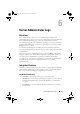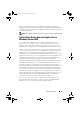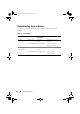Users Guide
Table Of Contents
- Introduction
- Setup and Administration
- Security Management
- Assigning User Privileges
- Disabling Guest and Anonymous Accounts in Supported Windows Operating Systems
- Configuring the SNMP Agent
- Configuring the SNMP Agent for Systems Running Supported Windows Operating Systems
- Configuring the SNMP Agent on Systems Running Supported Red Hat Enterprise Linux
- Configuring the SNMP Agent on Systems Running Supported SUSE Linux Enterprise Server
- Configuring the SNMP Agent on Systems Running Supported VMware ESX 4.X Operating Systems to Proxy VMware MIBs
- Configuring the SNMP Agent on Systems Running Supported VMware ESXi 4.X Operating Systems
- Firewall Configuration on Systems Running Supported Red Hat Enterprise Linux Operating Systems and SUSE Linux Enterprise Server
- Using Server Administrator
- Server Administrator Services
- Working With Remote Access Controller
- Overview
- Viewing Basic Information
- Configuring the Remote Access Device to use a LAN Connection
- Configuring the Remote Access Device to use a Serial Port Connection
- Configuring the Remote Access Device to use a Serial Over LAN Connection
- Additional Configuration for iDRAC
- Configuring Remote Access Device Users
- Setting Platform Event Filter Alerts
- Server Administrator Logs
- Setting Alert Actions
- Setting Alert Actions for Systems Running Supported Red Hat Enterprise Linux and SUSE Linux Enterprise Server Operating Systems
- Setting Alert Actions in Microsoft Windows Server 2003 and Windows Server 2008
- Setting Alert Action Execute Application in Windows Server 2008
- BMC/iDRAC Platform Events Filter Alert Messages
- Understanding Service Names
- Troubleshooting
- Frequently Asked Questions
- Index
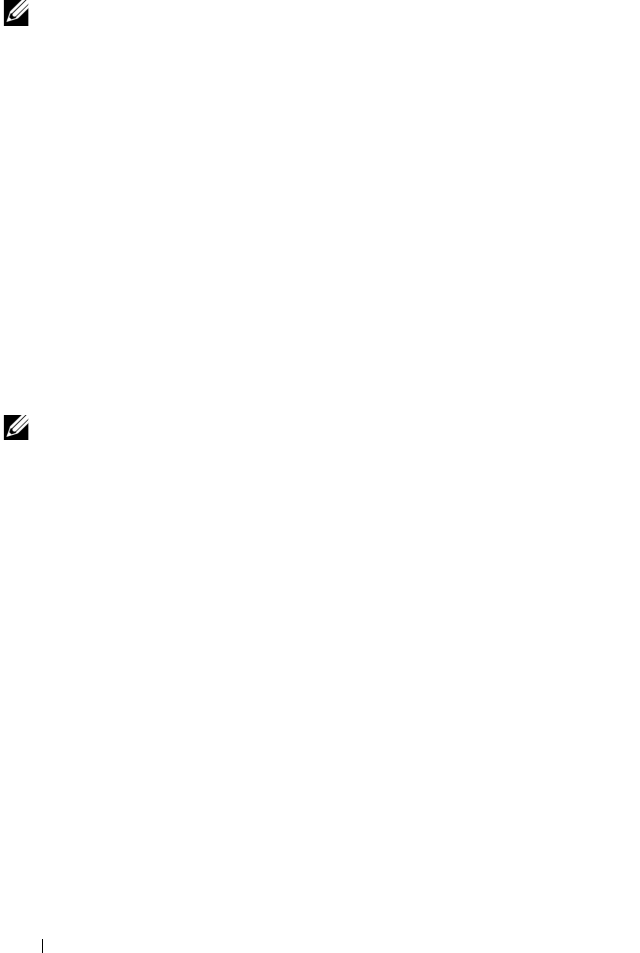
104 Server Administrator Logs
Command Log
NOTE: If the Command log displays invalid XML data (for example, when XML data
generated for the selection is not well formed), click Clear Log and then redisplay
the log information.
Use the Command log to monitor all of the commands issued by Server
Administrator users. The Command log tracks logins, logouts, systems
management software initialization, and shutdowns initiated by systems
management software, and records the last time the log was cleared. The size
of the command log file can be specified as per your requirement.
To access the Command log, click System, click the Logs tab, and click
Command.
Information displayed in the Command log includes:
• The date and time that the command was invoked
• The user that is currently logged in to the Server Administrator home page
or the CLI
• A description of the command and its related values
NOTE: The log history may be required for future troubleshooting and diagnostic
purposes. Therefore, it is recommended that you save the log files.
book.book Page 104 Tuesday, July 6, 2010 12:01 PM