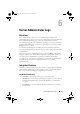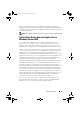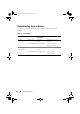Users Guide
Table Of Contents
- Introduction
- Setup and Administration
- Security Management
- Assigning User Privileges
- Disabling Guest and Anonymous Accounts in Supported Windows Operating Systems
- Configuring the SNMP Agent
- Configuring the SNMP Agent for Systems Running Supported Windows Operating Systems
- Configuring the SNMP Agent on Systems Running Supported Red Hat Enterprise Linux
- Configuring the SNMP Agent on Systems Running Supported SUSE Linux Enterprise Server
- Configuring the SNMP Agent on Systems Running Supported VMware ESX 4.X Operating Systems to Proxy VMware MIBs
- Configuring the SNMP Agent on Systems Running Supported VMware ESXi 4.X Operating Systems
- Firewall Configuration on Systems Running Supported Red Hat Enterprise Linux Operating Systems and SUSE Linux Enterprise Server
- Using Server Administrator
- Server Administrator Services
- Working With Remote Access Controller
- Overview
- Viewing Basic Information
- Configuring the Remote Access Device to use a LAN Connection
- Configuring the Remote Access Device to use a Serial Port Connection
- Configuring the Remote Access Device to use a Serial Over LAN Connection
- Additional Configuration for iDRAC
- Configuring Remote Access Device Users
- Setting Platform Event Filter Alerts
- Server Administrator Logs
- Setting Alert Actions
- Setting Alert Actions for Systems Running Supported Red Hat Enterprise Linux and SUSE Linux Enterprise Server Operating Systems
- Setting Alert Actions in Microsoft Windows Server 2003 and Windows Server 2008
- Setting Alert Action Execute Application in Windows Server 2008
- BMC/iDRAC Platform Events Filter Alert Messages
- Understanding Service Names
- Troubleshooting
- Frequently Asked Questions
- Index
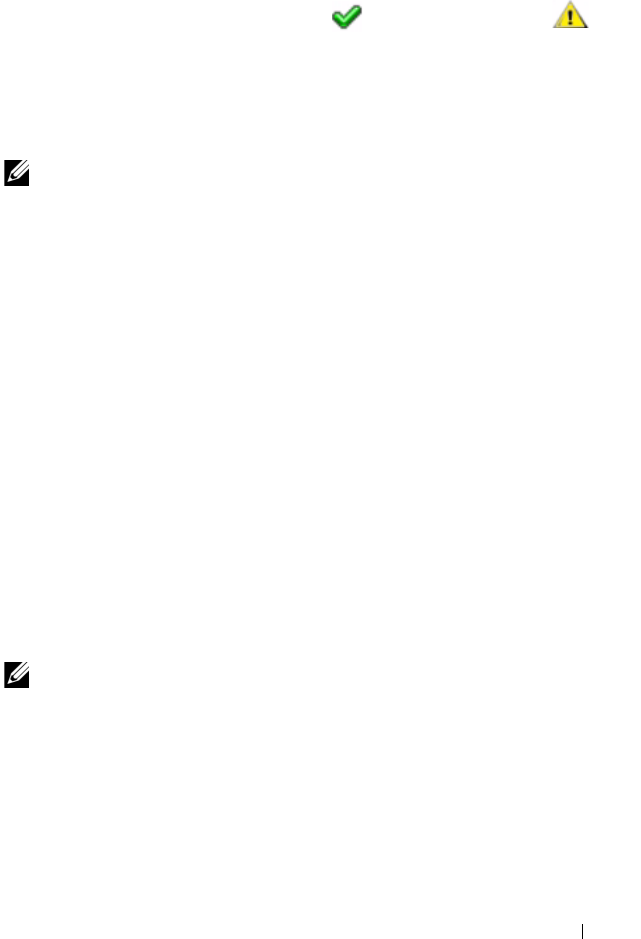
Server Administrator Logs 103
Maintaining the Hardware Log
The status indicator icon next to the log name on the Server Administrator
homepage changes from normal status ( ) to noncritical status ( )
when the log file reaches 80 percent capacity. Be sure to clear the hardware
log when it reaches 80 percent capacity. If the log is allowed to reach 100
percent capacity, the latest events are discarded from the log.
Alert Log
NOTE: If the Alert log displays invalid XML data (for example, when the XML data
generated for the selection is not well formed), click Clear Log and then redisplay
the log information.
Use the Alert log to monitor various system events. The Server Administrator
generates events in response to changes in the status of sensors and other
monitored parameters. Each status change event recorded in the Alert log
consists of a unique identifier called the event ID for a specific event source
category and an event message that describes the event. The event ID and
message uniquely describe the severity and cause of the event and provide
other relevant information such as the location of the event and the
monitored component's previous state.
To access the Alert log, click System, click the Logs tab, and click Alert.
Information displayed in the Alert log includes:
• The severity level of the event
• The event ID
• The date and time that the event was captured
• The category of the event
• A description of the event
NOTE: The log history may be required for future troubleshooting and diagnostic
purposes. Therefore, it is recommended that you save the log files.
See the Server Administrator Messages Reference Guide for detailed
information about alert messages.
book.book Page 103 Tuesday, July 6, 2010 12:01 PM