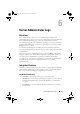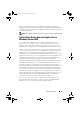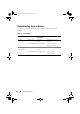Users Guide
Table Of Contents
- Introduction
- Setup and Administration
- Security Management
- Assigning User Privileges
- Disabling Guest and Anonymous Accounts in Supported Windows Operating Systems
- Configuring the SNMP Agent
- Configuring the SNMP Agent for Systems Running Supported Windows Operating Systems
- Configuring the SNMP Agent on Systems Running Supported Red Hat Enterprise Linux
- Configuring the SNMP Agent on Systems Running Supported SUSE Linux Enterprise Server
- Configuring the SNMP Agent on Systems Running Supported VMware ESX 4.X Operating Systems to Proxy VMware MIBs
- Configuring the SNMP Agent on Systems Running Supported VMware ESXi 4.X Operating Systems
- Firewall Configuration on Systems Running Supported Red Hat Enterprise Linux Operating Systems and SUSE Linux Enterprise Server
- Using Server Administrator
- Server Administrator Services
- Working With Remote Access Controller
- Overview
- Viewing Basic Information
- Configuring the Remote Access Device to use a LAN Connection
- Configuring the Remote Access Device to use a Serial Port Connection
- Configuring the Remote Access Device to use a Serial Over LAN Connection
- Additional Configuration for iDRAC
- Configuring Remote Access Device Users
- Setting Platform Event Filter Alerts
- Server Administrator Logs
- Setting Alert Actions
- Setting Alert Actions for Systems Running Supported Red Hat Enterprise Linux and SUSE Linux Enterprise Server Operating Systems
- Setting Alert Actions in Microsoft Windows Server 2003 and Windows Server 2008
- Setting Alert Action Execute Application in Windows Server 2008
- BMC/iDRAC Platform Events Filter Alert Messages
- Understanding Service Names
- Troubleshooting
- Frequently Asked Questions
- Index

Server Administrator Logs 101
6
Server Administrator Logs
Overview
Server Administrator allows you to view and manage hardware, alert,
and command logs. All users can access logs and print reports from either the
Server Administrator home page or from its command line interface.
Users must be logged in with Administrator privileges to clear logs or must be
logged in with Administrator or Power User privileges to e-mail logs to their
designated service contact.
See the Dell OpenManage Server Administrator Command Line Interface
User's Guide for information about viewing logs and creating reports from the
command line.
When viewing Server Administrator logs, you can click Help on the global
navigation bar for more detailed information about the specific window you
are viewing. Server Administrator log help is available for all windows
accessible to the user based on user privilege level and the specific hardware
and software groups that Server Administrator discovers on the
managed system.
Integrated Features
Clicking a column heading sorts by the column or changes the sort direction
of the column. Additionally, each log window contains several task buttons
that can be used for managing and supporting your system.
Log Window Task Buttons
•Click
Print
to print a copy of the log to your default printer.
•Click
Export
to save a text file containing the log data (with the values of
each data field separated by a customizable delimiter) to a destination
you specify.
•Click
Email
to create an e-mail message that includes the log content as
an attachment.
book.book Page 101 Tuesday, July 6, 2010 12:01 PM