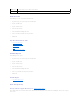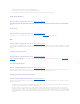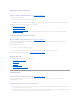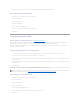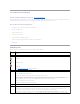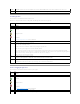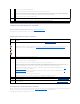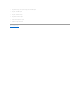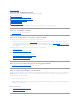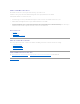Users Guide
l The enclosure temperature has exceeded the warning threshold.
l A power supply, fan, or enclosure management module (EMM) has failed.
l The split bus is not installed. (A split bus is indicated by a single triangle symbol on the back of the enclosure.)
Disable Alarm (Enclosure)
Does my enclosure support this feature? See "Supported Features."
Use the Disable Alarm task to disable the enclosure alarm. When disabled, the alarm does not sound when the enclosure exceeds a warning threshold for
temperature or experiences other error conditions such as a failed fan, power supply, or controller. If the alarm is already sounding, you can turn it off with
this task.
Set Asset Data
Does my enclosure support this feature? See "Supported Features."
Use the Set Asset Data task to specify the enclosure's asset tag and asset name. See "Set Asset Data" for more information.
Blink
Does my enclosure support this feature? See "Supported Features."
Use the Blink task to blink the light-emitting diodes (LEDs) on the enclosure. You may want to use this task to locate an enclosure. The LEDs on the enclosure
may display different colors and blinking patterns. Refer to the enclosure hardware documentation for more information on what the blink colors and patterns
indicate.
Set Temperature Probe Value
Does my enclosure support this feature? See "Supported Features."
Use the Set Temperature Probe Values task to specify the Warning and Failure thresholds for the enclosure's temperature probes. See "Set Temperature
Probe Values" for more information.
View Slot Occupancy Report
Does my controller support this feature? See "Supported Features."
The View Occupancy Slot Report task allows you to view empty and occupied slot details of the selected enclosure. It provides a diagram that represents the
occupancy of physical drive slots. Move the mouse over each slot to view details, such as physical disk ID, state, and size.
Identifying an Open Connector for the Enclosure
Does my controller support this feature? See "Supported Features."
If you have not yet attached the enclosure to an open connector, you may need to identify a connector on the controller that can be used for this purpose. To
identify an open connector:
1. Expand the Storage Management tree view until the controller object is expanded. When the controller object is expanded, the tree view displays the
controller's connectors. These connectors are numbered starting from zero.
2. Identify a connector that is not attached to storage. If the connector is already attached to storage, then the Connector object can be expanded to
display an enclosure or backplane and the attached physical disks. A Connector object that cannot be expanded in the tree view is an open connector
not currently attached to storage. Storage Management displays a number for each connector. These numbers correspond to the connector numbers on
the controller hardware. You can use these numbers to identify which open connector displayed in the tree view is the open connector on the controller
hardware.