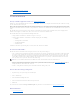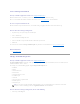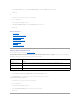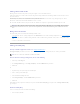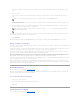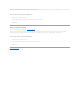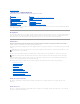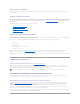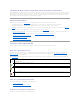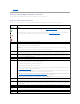Users Guide
Changing the Mode on PowerVault 220S and PowerVault 221S Enclosures
When toggling the bus configuration switch on a PowerVault 220S or PowerVault 221S enclosure, the enclosure should be powered off. The bus configuration
switch is used to change the enclosure to split bus, joined bus, or clustered mode. If you change the PowerVault 220S or PowerVault 221S enclosure mode
with the enclosure powered on, the enclosure may no longer be displayed by Storage Management and you may notice other erratic behaviors. In addition,
the bus configuration switch on these enclosures is not rated for frequent toggling.
Enclosure Management
In addition to the drop-down menu "Enclosure Tasks," the following activities may be required for enclosure management.
l Identifying the enclosure's service tag — To identify the enclosure's service tag, select the enclosure in the tree view and click the
Information/Configuration tab. The Information/Configuration tab displays the service tag and other enclosure properties.
l Preparing a physical disk for removal — The task that enables you to prepare a physical disk for removal is a physical disk command. See "Prepare to
Remove."
l Troubleshooting — For general information on troubleshooting procedures, see "Troubleshooting."
l Removing the wrong physical disk — You can avoid removing the wrong physical disk by blinking the LED display of the disk you intend to remove. See
"Blink and Unblink (Physical Disk)."
l If you have already removed the wrong physical disk, see "Recovering from Removing the Wrong Physical Disk."
l "Identifying an Open Connector for the Enclosure"
l "Checking the Enclosure's Temperature"
l "Verifying the Enclosure's EMM Firmware Version"
Enclosure and Backplane Health
This screen displays the status of the enclosure or backplane and the components attached to the enclosure or backplane.
Enclosure and Backplane Status
Component status is indicated by the severity. A component with a Warning or Critical/Failure status requires immediate attention to avoid data loss if
possible. A component's status may indicate the combined status of the component and its lower-level objects. See "Determining the Health Status for
Storage Components" for more information.
It may be useful to review the Alert Log for events indicating why a component has a Warning or Critical status. For additional troubleshooting information,
see "Troubleshooting."
Enclosure and Backplane Information
For information on enclosures and backplanes, see the following topics:
l "Enclosures and Backplanes"
l "Enclosure and Backplane Properties and Tasks"
Enclosure and Backplane Components
For information on attached components, see the following topics:
Severity
Component Status
Normal/OK. The component is working as expected.
Warning/Non-critical. A probe or other monitoring device has detected a reading for the component that is above or below the acceptable level.
The component may still be functioning, but it could fail. The component may also be functioning in an impaired state. Data loss is possible.
Critical/Failure/Error. The component has either failed or failure is imminent. The component requires immediate attention and may need to be
replaced. Data loss may have occurred.