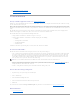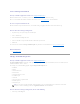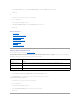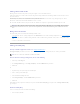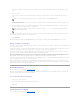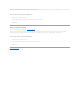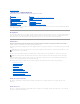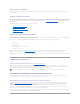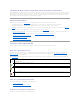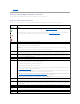Users Guide
Enclosure Power Supplies
The enclosure's power supplies are displayed under the Power Supplies object in the tree view. You can select the Power Supplies object to display their
status information.
Enclosure Temperature Probes
The enclosure's temperature probes are displayed under the Temperatures object. You can select the Temperatures object to display their status information.
The status information includes the current temperature in Celsius and the Warning and Failure thresholds for the temperature probe. The Failure threshold
has a default value that cannot be changed. You can set the Warning threshold, however. See "Set Temperature Probe Values" for information on setting the
warning threshold.
For information related to the enclosure's temperature, see the following:
l "Checking the Enclosure's Temperature"
l "Set Temperature Probe Values"
l "Temperature Probe Properties and Tasks"
l "SMART Thermal Shutdown"
Enclosure Management Modules (EMMs)
The Enclosure Management Modules (EMMs) that are installed in the enclosure are displayed under the EMMs object in the tree view. You can select the EMMs
object to display the individual EMM modules and their status information.
The enclosure may contain one or more EMMs. The EMM modules monitor components of the enclosure. These components include:
l Fans
l Power supplies
l Temperature probes
l The insertion or removal of a physical disk
l The LEDs on the enclosure
When the enclosure's alarm is enabled, the EMM activates the alarm when certain conditions occur. For more information on enabling the alarm and the
conditions that activate the alarm, see "Enable Alarm (Enclosure)." For more information on EMMs, see the enclosure hardware documentation.
All EMM modules in the enclosure should have the same version of firmware. You can view the properties of each individual EMM module to verify the firmware
version.
SMART Thermal Shutdown
Does my enclosure support this feature? See "Supported Features."
Enclosure management provides a feature which automatically shuts down the operating system, the server, and the enclosure when the enclosure's
temperature reaches dangerous extremes. The temperature, when shutdown occurs, is determined by the enclosure temperature probe's Minimum Failure
Threshold and the Maximum Failure Threshold. These thresholds are default settings that cannot be changed.
ThermalShutdownforthePowerVault™20xSandPowerVault21xSEnclosures
For the PowerVault 20xS and PowerVault 21xS enclosures, the operating system shuts down and the server powers off when the enclosure reaches 0
degrees Celsius or 50 degrees Celsius. After the server powers off, the enclosure also powers off.
Thermal Shutdown for the PowerVault 220S and PowerVault 221S Enclosures
For the PowerVault 220S and PowerVault 221S, the operating system and server shut down at 0 degrees Celsius or 50 degrees Celsius if you have not
implemented "Channel Redundancy and Thermal Shutdown." If you have implemented channel redundancy enabled smart thermal shutdown using the
command line interface (CLI), then only the enclosure shuts down at 0 degrees Celsius or 50 degrees Celsius. This will not result in data loss because
redundant data resides on the enclosure attached to the other channel.
The PowerVault 220S and PowerVault 221S enclosures automatically shut down when their temperature reaches 55 degrees Celsius. This shutdown occurs
whether or not you have implemented channel redundancy or have Storage Management installed.
You can enable smart thermal shutdown using the command line interface. For more information, see the Dell OpenManage Server Administrator Command Line
Interface User's Guide on the Dell Support website at support.dell.com/manuals.
NOTE: Thermal shutdown does not apply to the Ultra SCSI, Ultra2 SCSI, Ultra160 SCSI, LSI 1020, LSI 1030, and LSI PCI-e U320 controllers.