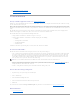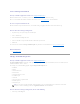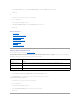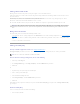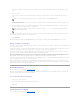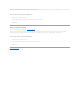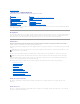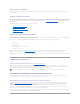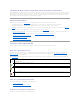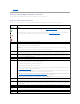Users Guide
A Security Key Identifier can contain numerals, lowercase alphabets, uppercase alphabets, non-alphanumeric characters, or a combination of any of
these.
2. Enter a Passphrase.
A Passphrase must contain at least one numeral, one lowercase alphabet, one uppercase alphabet, and one non-alphanumeric character (except
space.)
3. Select the Escrow check box if you want to save the Security Key credentials in a file on the system where Distributed Web Server is running. You can
use this file for future reference.
4. Enter the path where you want to save the file. The path should contain a file name with a .xml extension. The file will be saved with details such as
SAS address, Security Key Identifier, Passphrase, and modified date.
It is important to understand that if you lose the Passphrase, you cannot recover it. If you move the physical disks associated with the lost Passphrase to
another controller, you will not be able to access data from that disk.
5. Click Apply Changes.
The controller information is displayed. The Security Capable property value displays Yes, indicating that the Create Security Key task is successful.
Change or Delete Security Key
You can change a Security Key of a controller if the controller already has a configured Security Key. You can delete a Security Key for secured controllers only if
there are no secured virtual disks.
To change the Security Key, enter the new Security Key Identifier and Passphrase. You are prompted to authenticate with the current Passphrase. Ensure you
read the note on the importance of Passphrase and consequences of not saving the same, before applying the changes.
When you change the Security Key, the existing configuration on this controller is updated to use the new Security Key. If you have removed any of the
secured drives previously, you must authenticate with the old Passphrase to import the secured drives.
When changing the Security Key, you can also save or update the new Security Key credentials to a file in the system where Distributed Web Service is
running. Select the Escrow check box. If you have already saved the Security Key credentials for a controller, providing the path of the file updates credentials
for that controller. In this scenario, if the credentials are for a new controller, the details will be appended in the same file.
If you have not saved the credentials to a file, you can enter the path on which the file needs to be saved. The path should contain a file name with a .xml
extension. On applying changes, this file is created with the credentials.
If you delete the Security Key, you cannot create secured virtual disks and all secured unconfigured self-encrypting drives are erased. However, deleting a
Security Key does not affect security or data in foreign disks. If you have saved the Security Key credentials to a file, deleting the Security Key does not delete
the file. Managing the file is the responsibility of the administrator.
Patrol Read Report
Does my controller support this feature? See "Supported Features."
This report provides information on all the Patrol Reads done on the controller in the chronological order. It provides information such as last run time and
result. If the Patrol Read fails, it provides the reason for the failure.
To locate this task in Storage Management:
1. Click Storage to view the dash board.
2. Select View Patrol Read Report from the Select Report drop-down menu.
3. Click Execute.
Check Consistency Report
Does my controller support this feature? See "Supported Features."
NOTE: Server Administrator Storage Management provides a suggested Passphrase below the Passphrase text box.
NOTE: If Security Key Identifier or Passphrase contains special characters such as & , " , < , and > , in the file, they will be written as & ,
" , < and > respectively.
NOTE: While saving the file, if the system crashes, the backup file is saved in the specified location.