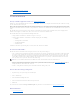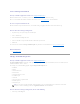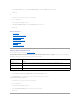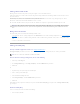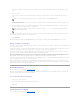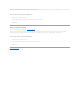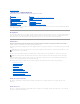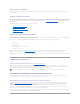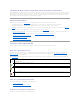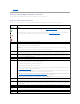Users Guide
Start and Stop Patrol Read
Does my controller support this feature? See "Supported Features."
When the Patrol Read mode is set to manual, you can start the Patrol Read task or stop the task when it is running.
There are certain conditions under which the Patrol Read task cannot be run. See "Set Patrol Read Mode" for more information.
To start or stop the Patrol Read task:
Click Start Patrol Read or Stop Patrol Read when ready. To exit without starting or stopping the Patrol Read, click Go Back to Previous Page.
To locate this task in Storage Management:
1. Expand the Storage tree object to display the controller objects.
2. Select a controller object.
3. Select the Information/Configuration subtab.
4. Select Start Patrol Read or Stop Patrol Read from the Available Tasks drop-down menu.
5. Click Execute.
You can also locate this task from the Change Controller Properties drop down menu. For more information, see "Change Controller Properties."
Related Information:
l "Set Patrol Read Mode"
Change Controller Properties
Does my controller support this feature? See "Supported Features."
The Change Controller Properties task provides you the option to change multiple controller properties simultaneously. This task is available only on SAS
controllers with firmware version 6.1 and later.
You can change any or all of the following properties using the Change Controller Properties task:
l Rebuild Rate
l BGI Rate
l Check Consistency Rate
l Reconstruct Rate
l Abort check consistency on error
l Revertible Hot Spare
l Loadbalance
l Auto replace member on predictive failure
l Redundant path view
l Persistent hot spare
To locate this task in Storage Management, do one of the following:
1. Select Storage in the Storage tree.
NOTE: You can set these properties through the command line interface also. See the Dell OpenManage Server Administrator Command Line
Interface User's Guide on the Dell Support website at support.dell.com/manuals, for more information.