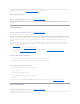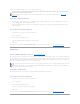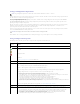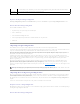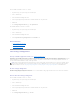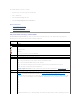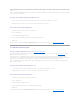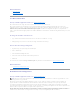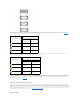Users Guide
background initialization task. At 0%, the background initialization will have the lowest priority for the controller, will take the most time to complete, and will
be the setting with the least impact to system performance. A background initialization rate of 0% does not mean that the background initialization is stopped
or paused.
At 100%, the background initialization will be the highest priority for the controller, will minimize the background initialization time, and will be the setting with
the most impact to system performance.
To change the controller's background initialization rate:
1. Type a numerical value in the New Background Initialization Rate text box. The value must be within the 0 – 100 range.
2. Click Apply Changes. If you want to exit and cancel your changes, click Go Back to Previous Page.
To locate this task in Storage Management:
1. Expand the Storage tree object to display the controller objects.
2. Select a controller object.
3. Select the Information/Configuration subtab.
4. Select Set Background Initialization Rate from the Available Tasks drop-down menu.
5. Click Execute.
You can also locate this task from the Change Controller Properties drop down menu. For more information, see "Change Controller Properties."
Set Check Consistency Rate
Does my controller support this feature? See "Supported Features."
The Set Check Consistency Rate task changes the amount of system resources dedicated to the check consistency task. See "Check Consistency" for more
information about the check consistency task.
The check consistency rate, configurable between 0% and 100%, represents the percentage of the system resources dedicated to running the check
consistency task. At 0%, the check consistency will have the lowest priority for the controller, will take the most time to complete, and will be the setting with
the least impact to system performance. A check consistency rate of 0% does not mean that the check consistency is stopped or paused.
At 100%, the check consistency will be the highest priority for the controller, will minimize the check consistency time, and will be the setting with the most
impact to system performance.
To change the controller's check consistency rate:
1. Type a numerical value in the New Check Consistency Rate text box. The value must be within the 0 – 100 range.
2. Click Apply Changes. If you want to exit and cancel your changes, click Go Back to Previous Page.
To locate this task in Storage Management:
1. Expand the Storage tree object to display the controller objects.
2. Select a controller object.
3. Select the Information/Configuration subtab.
4. Select Set Check Consistency Rate from the Available Tasks drop-down menu.
5. Click Execute.
You can also locate this task from the Change Controller Properties drop down menu. For more information, see "Change Controller Properties."