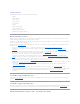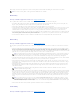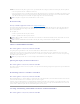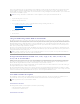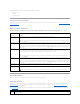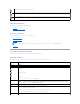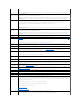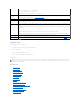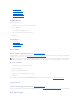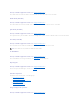Users Guide
l "Set Patrol Read Mode"
l "Start and Stop Patrol Read"
l "Manage Preserved Cache"
l "Change Controller Properties"
l "Manage Physical Disk Power"
Available Reports
Do the following to view a report:
1. Expand the Storage tree object to display the controller objects.
2. Select a controller object.
3. Select the Information/Configuration subtab.
4. Select a report from the Select Report drop-down menu.
5. Click Execute.
Available Reports
l "Patrol Read Report"
l "Check Consistency Report"
l "Slot Occupancy Report"
Rescan Controller
Does my controller support this feature? See "Supported Features."
On SCSI controllers, a rescan updates configuration changes (such as new or removed devices) for all components attached to the controller. For information
on when you may want to do a rescan, see "Rescan to Update Storage Configuration Changes."
To rescan a controller:
1. Expand the tree view to display the controller object.
2. Select the Controller object.
3. Click the Configuration/Information subtab.
4. Select Rescan from the Controller Tasks drop-down menu.
5. Click Execute.
You can also locate this task from the Change Controller Properties drop down menu. For more information, see "Change Controller Properties."
Create Virtual Disk
Does my controller support this feature? See "Supported Features."
Use the Create Virtual Disk task to launch the Create Virtual Disk Express Wizard. See "Create Virtual Disk Express Wizard (Step 1 of 2)" for more information.
Enable Alarm (Controller)
NOTE: Rescan Controller is not supported on non-RAID SCSI controllers. You must reboot the system before Storage Management can see configuration
changes on non-RAID SCSI controllers. Otherwise, configuration changes are not reflected in the Storage Management graphical user interface (GUI).