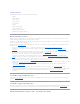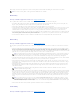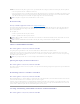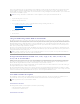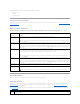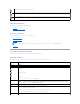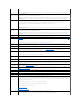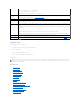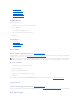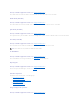Users Guide
If you are using a PERC 3/DC, 4/DC, or 4e/DC controller in a cluster configuration, you must shut down and power off the other systems in the cluster before
creating or deleting the virtual disk. The following procedure describes the sequence of actions required to create or delete a virtual disk from a cluster-
enabled controller. For the purposes of this procedure, the system on which you are creating or deleting the virtual disk is identified as system A and the other
system in the cluster is identified as system B.
1. Stop the clustering services on system B.
2. Shut down and power off system B.
3. Create or delete the virtual disk on system A. For more information on creating and deleting virtual disks, see:
¡ "Considerations Before Creating Virtual Disks"
¡ "Creating Virtual Disks"
¡ "Virtual Disk Task: Delete"
4. Reboot system A.
5. Restart system B.
Integrated Mirroring and the PERC 4/IM Controller
The PERC 4/IM controller enables you to mirror a physical disk that resides internally in the server. This feature can be used to mirror the system's boot drive
from one physical disk to another, ensuring that the system remains running in the event that one of the physical disks fails. The PERC 4/IM controller firmware
maintains the mirrored data on both physical disks so that the system's CPU is not burdened with the extra processing required to maintain the mirrored data.
When implementing mirroring on a PERC 4/IM controller, you use the controller BIOS to create a virtual disk from the physical disks. Unlike creating a virtual
disk on other controllers, the PERC 4/IM controller is able to implement a mirror for a physical disk that already contains data. The data is then copied to the
mirror. Any data previously residing on the mirror is overwritten.
After you have created the integrated mirror using the controller BIOS, the operating system sees the mirror as a virtual disk and a virtual disk object for the
mirror is displayed in the Storage Management tree view. Expanding the Virtual Disks object displays the disks included in the mirror. These physical disks are
no longer individually visible to the operating system.
Background Initialization on PERC 3/SC, 3/DC, 3/QC, 4/SC, 4/DC, 4e/DC, 4/Di,
4e/Si, and 4e/Di Controllers
On PERC 3/SC, 3/DC, 3/QC, 4/SC, 4/DC, 4e/DC, 4/Di, 4e/Si, and 4e/Di controllers, background initialization of a redundant virtual disk begins automatically
within 0 to 5 minutes after the virtual disk is created. The background initialization of a redundant virtual disk prepares the virtual disk to maintain redundant
data and improves write performance. For example, after the background initialization of a RAID 5 virtual disk completes, the parity information has been
initialized. After the background initialization of a RAID 1 virtual disk completes, the physical disks are mirrored.
The background initialization process helps the controller identify and correct problems that may occur with the redundant data at a later time. In this regard,
the background initialization process is similar to a check consistency.
The background initialization should be allowed to run to completion. If cancelled, the background initialization will automatically restart within 0 to 5 minutes.
Some processes such as read and write operations are possible while the background initialization is running. Other processes, such as creating a virtual disk,
cannot be run concurrently with a background initialization. These processes cause the background initialization to cancel.
Non-RAID Controller Description
The non-RAID SCSI and SAS controllers are non-RAID controllers that support SCSI and SAS devices. Because these controllers are non-RAID, they do not
support virtual disks. You can manage these non-RAID controllers and their attached SCSI and SAS devices with Storage Management.
Non-RAID SCSI Controllers
The following non-RAID controllers use Small Computer System Interface (SCSI) technology.
l Ultra SCSI, Ultra2 SCSI, and Ultra160 SCSI
l LSI 1020, LSI 1030, and LSI PCI-e U320
Non-RAID SAS Controllers
NOTE: When creating a virtual disk on a controller that is in a cluster configuration, you must specify the maximum virtual disk size.
NOTE: On replacing a SMART error drive with a good drive on PERC4/IM controllers, it is necessary to perform a rescan operation on the controller, for
Storage Management to display the correct status of the newly inserted drive.
NOTE: Supported features may vary from controller to controller.