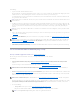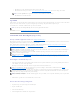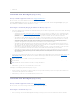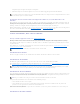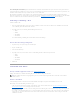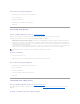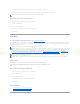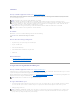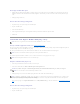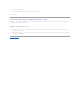Users Guide
Use the Slow Initialize task to initialize all physical disks included in the virtual disk. The Slow Initialize task updates the metadata on the physical disks and
erases all existing data and file systems.
In comparison with the Fast Initialize task, you may want to use the Slow Initialize task if you have had trouble with a physical disk or suspect that it has bad
disk blocks. The Slow Initialize task remaps bad blocks and writes zeroes to all disk blocks.
The Slow Initialize task initializes one physical disk at a time. Each physical disk displays the Clear state while being initialized. During the time that the
physical disk is in the Clear state, the Cancel Clear physical disk task is available. Performing a Cancel Clear task on the physical disk causes the Slow Initialize
task to be cancelled for the entire virtual disk and all member physical disks. See "Clear Physical Disk and Cancel Clear" for more information.
Formatting or Initializing a Disk
To format or initialize a disk:
1. Review the virtual disk that will be destroyed by the Format or Initialize and make sure that vital data will not be lost. Click Blink at the bottom of the
screen to blink the physical disks included in the virtual disk.
2. Depending on the task you are initiating, click the following button when ready:
¡ Format
¡ Initialize
¡ Slow Initialize
¡ Fast Initialize
To exit without formatting or initializing the virtual disk, click Go Back To Virtual Disk Page.
To locate this task in Storage Management:
1. Expand the Storage tree object to display the controller objects.
2. Expand a controller object.
3. Select the Virtual Disks object.
4. Depending on the task you want to initiate, select one of the following from the Available Tasks drop-down menu.
¡ Format
¡ Initialize
¡ Slow Initialize
¡ Fast Initialize
5. Click Execute.
Virtual Disk Task: Delete
Does my controller support this feature? See "Supported Features."
Deleting a virtual disk destroys all information including file systems and volumes residing on the virtual disk.
To delete a virtual disk:
To identify which physical disks are included in the virtual disk, click Blink. The LED lights on the physical disks will blink for 30 to 60 seconds.
When deleting a virtual disk, the following considerations apply:
l There are particular considerations for deleting a virtual disk from a cluster-enabled controller. Review the "Creating and Deleting Virtual Disks on
Cluster-enabled Controllers" before attempting to delete the virtual disk.
l It is recommended that you reboot the system after deleting the virtual disk. Rebooting the system ensures that the operating system recognizes the
disk configuration correctly.
l If you delete a virtual disk and immediately create a new virtual disk with all the same characteristics as the one that was deleted, the controller will
recognize the data as if the first virtual disk were never deleted. In this situation, if you don't want the old data after recreating a new virtual disk,
reinitialize the virtual disk.
NOTE: When deleting virtual disks, all assigned global hot spares may be automatically unassigned when the last virtual disk associated with the
controller is deleted.