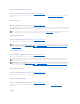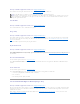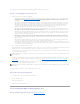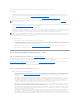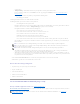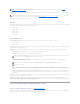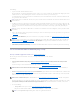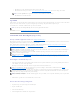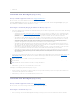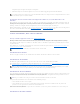Users Guide
5. Click Execute.
Virtual Disk Task: Reconfigure (Step 2 of 3)
Does my controller support this feature? See "Supported Features."
This screen enables you to select the RAID level and size for the reconfigured virtual disk.
If you clicked Expand Capacity in the previous step, this screen allows you to expand the capacity of the virtual disk. The Expand Capacity option appears
only for PERC H700 and PERC H800 controllers with firmware 7.1 or above.
To Reconfigure a Virtual Disk (Changing the RAID Level and Size): Step 2 of 3
1. Select the new RAID level for the virtual disk. The available RAID levels depend on the number or physical disks selected and the controller. The following
describes possible RAID levels:
¡ Depending on the controller, Concatenated enables you to combine the storage capacity of several disks or to create a virtual disk using only a
single physical disk. See "Number of Physical Disks per Virtual Disk" for information on whether the controller supports a single physical disk or
two or more when using Concatenated. Using Concatenated does not provide data redundancy nor does it affect the read and write
performance.
¡ Select RAID 0 for striping. This selection groups n disks together as one large virtual disk with a total capacity of n disks. Data is stored to the
disks alternately so that they are evenly distributed. Data redundancy is not available in this mode. Read and write performance is enhanced.
¡ Select RAID 1 for mirroring disks. This selection groups two disks together as one virtual disk with a capacity of one single disk. The data is
replicated on both disks. When a disk fails, the virtual disk continues to function. This feature provides data redundancy and good read
performance, but slightly slower write performance. Your system must have at least two disks to use RAID 1.
¡ Select RAID 5 for striping with distributed parity. This selection groups n disks together as one large virtual disk with a total capacity of (n-1)
disks. When a disk fails, the virtual disk continues to function. This feature provides better data redundancy and read performance, but slower
write performance. Your system must have at least three disks to use RAID 5.
¡ Select RAID 6 for striping with additional parity information. This selection groups n disks as one large virtual disk with a capacity of (n-2) disks.
Two sets of parity information is alternately stored on all disks. The virtual disk remains functional with up to two disk failures.
¡ Select RAID 10 for striping over mirror sets. This selection groups n disks together as one large virtual disk with a total capacity of (n/2) disks.
Data is striped across the replicated mirrored pair disks. When a disk fails, the virtual disk continues to function. The data is read from the
surviving mirrored pair disk. This feature provides the best failure protection, read and write performance. Your system must have at least four
disks to use RAID 10.
2. Type the size for the reconfigured virtual disk in the Size text box. The minimum and maximum allowable size is displayed under the Size text box. These
values reflect the new capacity of the virtual disk after any addition or deletion of physical disks which you may have chosen in "Virtual Disk Task:
Reconfigure (Step 1 of 3)."
3. Click Continue to go to the next screen or Exit Wizard if you want to cancel.
To Reconfigure a Virtual Disk (Expand Virtual Disk Capacity): Step 2 of 3
1. Enter the percentage of the free disk size available by which you want to expand the virtual disk capacity. The screen displays the maximum free size
available and the description of the selected RAID level.
2. Click Continue to go to the next screen or click Exit Wizard if you want to cancel.
Virtual Disk Task: Reconfigure (Step 3 of 3)
Does my controller support this feature? See "Supported Features."
This screen enables you to review your changes before completing the virtual disk reconfiguration.
To Reconfigure a Virtual Disk: Step 3 of 3
1. Review your changes. The New Virtual Disk Configuration table displays the changes you have made to the virtual disk. The Previous Virtual Disk
NOTE: On the CERC SATA1.5/2s controller, you must specify the maximum virtual disk size.
NOTE: The PERC 3/SC, 3/DC, 3/QC, 4/SC, 4/DC, 4e/DC, 4/Di, 4e/Si, 4e/Di, and CERC ATA100/4ch controllers do not allow you to change or reconfigure
the virtual disk size.
NOTE: The PERC S100 and S300 controllers do not allow you to change the RAID level.