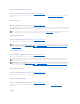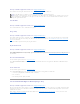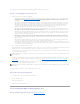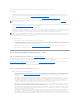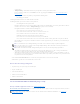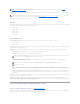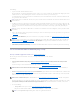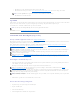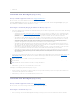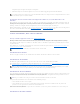Users Guide
Do the following:
1. Type the name of the virtual disk in the Name text box.
The virtual disk name can contain only alphanumeric characters as well as spaces, dashes and underscores. The maximum name length depends on the
controller. In most cases, the maximum length is 15 characters. The name cannot start with a space or end with a space.
It is recommended that you specify a unique name for each virtual disk. If you have virtual disks with the same name, it will be hard to differentiate the
alerts generated for these virtual disks.
2. The Size text box displays the default size of the virtual disk, depending upon the RAID configuration you selected. You can specify a different size. The
virtual disk size must be within the minimum and maximum values displayed near the Size text box. In some cases, the virtual will be slightly larger than
the size you specify. The Create Virtual Disk wizard may round up the size of the virtual disk to avoid rendering a portion of the physical disk space
unusable.
3. Select a stripe size from the Stripe Size drop-down menu. The stripe size refers to the amount of space that each stripe consumes on a single disk. See
"What Is RAID?" for more information.
4. Select the read, write, and disk cache policy. These selections can vary depending on the controller. See "RAID Controller Read, Write, Cache, and Disk
Cache Policy" for more information.
5. Click Continue to go to the next screen If you want to cancel the virtual disk, click Exit Wizard. If you want to return to the previous screen and change
your selections, click Go Back To Previous Page.
Create Virtual Disk Advanced Wizard (Step 4 of 4)
Does my controller support this feature? See "Supported Features."
This screen displays the virtual disk attributes and enables you to assign a dedicated hot spare to the virtual disk.
Do the following:
1. Review the virtual disk attributes displayed in the Summary of Virtual Disk Attributes and the Selected Physical Disks sections of the screen. These
sections display the selections you made using "Create Virtual Disk Express Wizard (Step 1 of 2)" and the physical disks that the Express Wizard
selected.
If you need to change a selection, click Go Back To Previous Page to return to "Create Virtual Disk Advanced Wizard (Step 3 of 4)."
2. Review the Assign Dedicated Hot Spare section. A hot spare is an unused backup physical disk that can be used to rebuild data from a redundant virtual
disk. See "Protecting Your Virtual Disk with a Hot Spare" for more information.
The Create Virtual Disk Advanced wizard displays a check box next to each physical disk that is suitable as a dedicated hot spare. Select a Physical Disk
check box if you want to assign a dedicated hot spare.
The Physical Disk check box is not available if the controller does not have a physical disk that is a suitable hot spare for the virtual disk you are creating.
For example, the available physical disks may be too small to protect the virtual disk. If the Physical Disk check box is not available, you may need to
specify a smaller virtual disk, use a different RAID level, or change the disk selection.
3. Do one of the following:
l Click Span Edit to edit the spans created in "Create Virtual Disk Advanced Wizard (Step 2 of 4)."
This option is available only if the controller is a SAS controller with firmware 6.1 and later and you selected RAID 10.
NOTE: The CERC SATA1.5/2s controller does not allow you to specify a name for concatenated virtual disks. The concatenated virtual disk will be created
with a default name.
NOTE: When creating a virtual disk on the CERC SATA1.5/2s controller or on a controller that is in a cluster configuration, you must specify the maximum
virtual disk size.
NOTE: Read, write, and cache policies are not supported on the CERC SATA1.5/2s controller. There is limited support for write policy on controllers that
do not have a battery. See "Write Policy" for more information. The cache policy is not supported on any controller that does not have a battery. See
"RAID Controller Read, Write, Cache, and Disk Cache Policy" for more information.
NOTE: If you have selected the Create Secure Virtual Disk check box in "Create Virtual Disk Advanced Wizard (Step 1 of 4)", then in the Summary of
Virtual Disk Attributes, a Secure Virtual Disk attribute is displayed with a value Yes.
NOTE: If you have selected the Create Secure Virtual Disk check box in "Create Virtual Disk Advanced Wizard (Step 1 of 4)", then only secured physical
disks are listed as candidates for hot spare.
NOTE: If you click Span Edit, Intelligent Mirroring that is already been applied will become invalid.