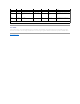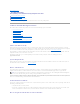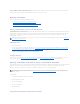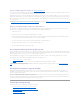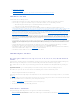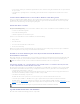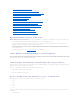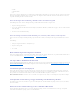Users Guide
l Is there adequate available space on the disk? The physical disks that you have selected for creating the virtual disk must have an adequate amount of
free space available.
l The controller may be performing other tasks, such rebuilding a physical disk, that must run to completion before the controller can create the new
virtual disk.
A Virtual Disk of Minimum Size is Not Visible to Windows Disk Management
If you create a virtual disk using the minimum allowable size in Storage Management, the virtual disk may not be visible to Windows Disk Management even
after initialization. This occurs because Windows Disk Management is only able to recognize extremely small virtual disks if they are dynamic. It is generally
advisable to create virtual disks of larger size when using Storage Management.
Virtual Disk Errors on Linux
On some versions of the Linux operating system, the virtual disk size is limited to 1TB. If you create a virtual disk that exceeds the 1TB limitation, your system
may experience the following behavior:
l I/O errors to the virtual disk or logical drive
l Inaccessible virtual disk or logical drive
l Virtual disk or logical drive size is smaller than expected
If you have created a virtual disk that exceeds the 1TB limitation, you should do the following:
1. Back up your data.
2. Delete the virtual disk.
3. Create one or more virtual disks that are smaller than 1TB.
4. Restore your data from backup.
Whether or not your Linux operating system limits virtual disk size to 1TB depends on the version of the operating system and any updates or modifications
that you have implemented. See your operating system documentation for more information.
Problems Associated With Using the Same Physical Disks for Both Redundant and
Nonredundant Virtual Disks
When creating virtual disks, you should avoid using the same physical disks for both redundant and nonredundant virtual disks. This recommendation applies
to all controllers. Using the same physical disks for both redundant and nonredundant virtual disks can result in unexpected behavior including data loss.
Considerations for PERC 3/Si, 3/Di, CERC SATA1.5/6ch, and CERC SATA1.5/2s Controllers When Physical Disks
are Shared by Redundant and Nonredundant Virtual Disks
This section describes behavior that may occur on the PERC 3/Si, 3/Di, CERC SATA1.5/6ch, and CERC SATA1.5/2s controllers if you use the same physical disks
for both redundant and nonredundant virtual disks. In this type of configuration, the failure or removal of a physical disk can cause the following behavior:
l The nonredundant virtual disk displays a Failed state.
Resolution: This behavior is expected because the virtual disk is nonredundant. In this case, the failure or removal of a single physical disk causes the
entire virtual disk to fail with no possibility of recovering the data unless a backup is available.
l The redundant virtual disks display a Degraded state.
Resolution: This behavior is also expected. Data can be recovered if a hot spare is available to rebuild the failed or removed disk.
l Various disks display an Offline state. The Offline state may apply to all physical disks used by the redundant and nonredundant virtual disks.
Resolution: Perform a "Rescan Controller." When the rescan is complete, select each physical disk that is Offline and perform a "Remove Dead
Segments" task. You must remove the dead segments before the physical disk can be brought back online. The dead segments are caused by the failure
or removal of the shared physical disk.
Specific Problem Situations and Solutions
This section contains additional trouble-shooting problem areas. Topics include:
NOTE: SAS controllers do not allow you to create redundant and nonredundant virtual disks on the same set of physical disks.
NOTE: It is recommended that you avoid using the same physical disks for both redundant and nonredundant virtual disks.