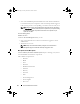Users Guide
80 Server Administrator Services
Subtabs: Consumption | Statistics
Under the Consumption tab you can view and manage your system’s Power
Consumption information in Watts and BTU/hr.
BTU/hr=Watt X 3.413 (Value rounded off to the nearest whole number)
Server Administrator monitors power consumption status, amperage, and
tracks power statistic details.
You can also view the System Instantaneous Headroom and System Peak
Headroom. The values are displayed in both Watts and BTU/hr
(British Thermal Unit). Power thresholds can be set in Watts and BTU/hr.
The Statistics tab allows you to view and reset your system’s Power tracking
statistics like energy consumption, system peak power, and system peak
amperage.
Management
Subtabs: Budget | Profiles
The Budget tab allows you to view the Power Inventory attributes like System
Idle Power and System Maximum Potential Power in Watts and BTU/hr.
You can also use the Power Budget option to Enable Power Cap and set the
Power Cap for your system.
The Profiles tab allows you to choose a power profile to maximize your
system’s performance and conserve energy.
Alert Management
Subtabs: Alert Actions | SNMP Traps
Use the Alert Actions tab to set system alert actions for various system events
like System Power Probe Warning and System Peak Power.
Use the SNMP Traps tab to configure SNMP traps for your system.
Certain Power Management features may be available only on systems
enabled with the Power Management Bus (PMBus).
Power Supplies
Click the Power Supplies object to manage your system’s power supplies.
Server Administrator monitors power supply status, including redundancy,
to ensure that each power supply present in your system is functioning
book.book Page 80 Friday, December 4, 2009 3:20 PM