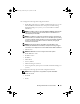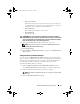Users Guide
Table Of Contents
- User’s Guide
- Introduction
- What’s New for Version 6.1
- Setup and Administration
- Using Server Administrator
- Server Administrator Services
- Working With Remote Access Controller
- Overview
- Viewing Basic Information
- Configuring the Remote Access Device to use a LAN Connection
- Configuring the Remote Access Device to use a Serial Port Connection
- Configuring the Remote Access Device to use a Serial Over LAN Connection
- Additional Configuration for iDRAC
- Configuring Remote Access Device Users
- Setting Platform Event Filter Alerts
- Server Administrator Logs
- Setting Alert Actions
- Troubleshooting
- Frequently Asked Questions
- Glossary
- Index
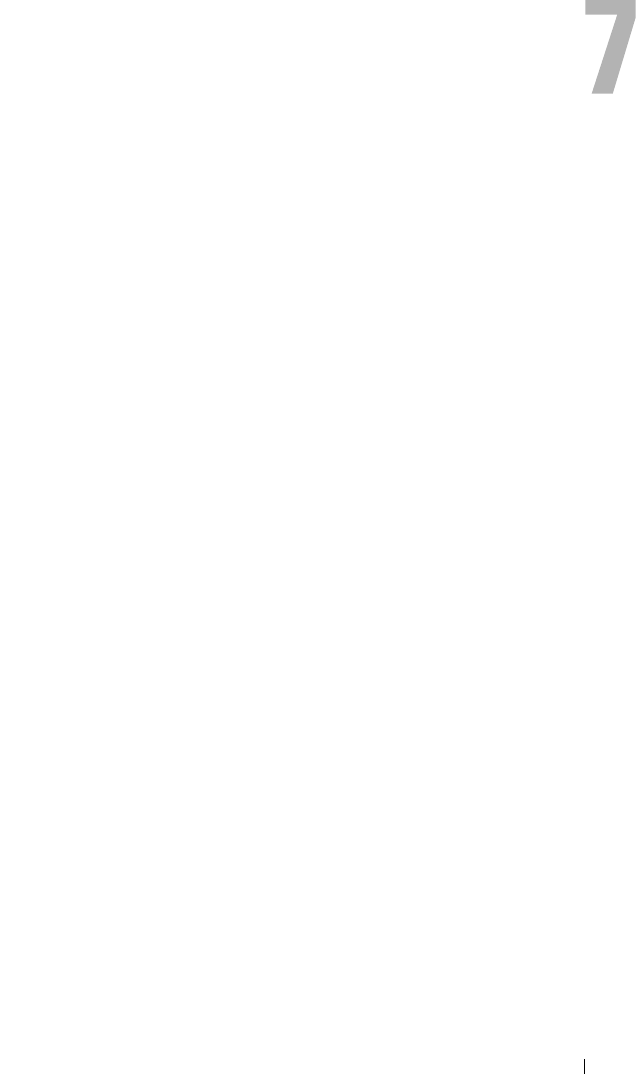
Server Administrator Logs 99
Server Administrator Logs
Overview
Server Administrator allows you to view and manage hardware, alert,
and command logs. All users can access logs and print reports from either the
Server Administrator home page or from its command line interface.
Users must be logged in with Administrator privileges to clear logs or must be
logged in with Administrator or Power User privileges to e-mail logs to their
designated service contact.
See the Dell™ OpenManage™ Server Administrator Command Line Interface
User's Guide for information about viewing logs and creating reports from the
command line.
When viewing Server Administrator logs, you can click Help on the global
navigation bar for more detailed information about the specific window you
are viewing. Server Administrator log help is available for all windows
accessible to the user based on user privilege level and the specific hardware
and software groups that Server Administrator discovers on the
managed system.
Integrated Features
Clicking a column heading sorts by the column or changes the sort direction
of the column. Additionally, each log window contains several task buttons
that can be used for managing and supporting your system.
Log Window Task Buttons
• Click
Print
to print a copy of the log to your default printer.
• Click
Export
to save a text file containing the log data (with the values of
each data field separated by a customizable delimiter) to a destination
you specify.
• Click
Email
to create an e-mail message that includes the log content as
an attachment.
book.book Page 99 Monday, June 22, 2009 11:05 AM