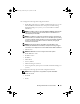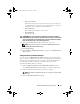Users Guide
Table Of Contents
- User’s Guide
- Introduction
- What’s New for Version 6.1
- Setup and Administration
- Using Server Administrator
- Server Administrator Services
- Working With Remote Access Controller
- Overview
- Viewing Basic Information
- Configuring the Remote Access Device to use a LAN Connection
- Configuring the Remote Access Device to use a Serial Port Connection
- Configuring the Remote Access Device to use a Serial Over LAN Connection
- Additional Configuration for iDRAC
- Configuring Remote Access Device Users
- Setting Platform Event Filter Alerts
- Server Administrator Logs
- Setting Alert Actions
- Troubleshooting
- Frequently Asked Questions
- Glossary
- Index
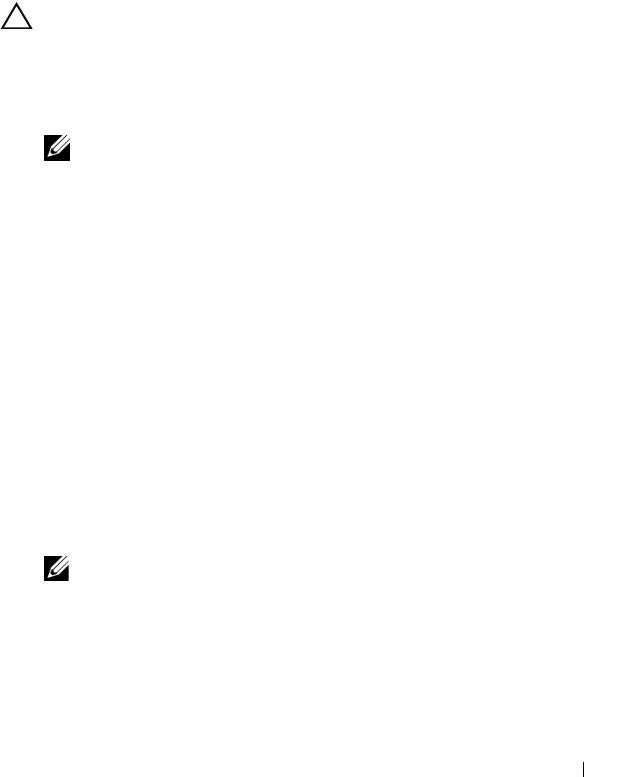
Working with Remote Access Controller 97
•
Power Cycle System
Turns the electrical power to the system off, pauses, turns the power
on, and reboots the system. Power cycling is useful when you want to
reinitialize system components such as hard drives.
•
Power Off System
Turns off the electrical power to the system.
•
Power Reduction
Throttles the CPU.
CAUTION: If you select a Platform Event shutdown action other than None or
Power Reduction, your system will shut down forcefully when the specified event
occurs. This shutdown is initiated by firmware and is done without first shutting
down the operating system or any running applications.
6
Select the
Generate Alert
check box for the alerts to be sent.
NOTE: To generate an alert, you must select both Generate Alert and the
Enable Platform Events Alerts settings.
7
Click
Apply Changes
.
8
Click
Go Back to Platform Events Page
to go back to the
Platform Event
Filters
window.
Setting Platform Event Alert Destinations
You can also use the Platform Event Filters window to select a destination
where an alert for a platform event is to be sent. Depending on the number of
destinations that are displayed, you can configure a separate IP address for
each destination address. A platform event alert will be sent to each
destination IP address that you configure.
1
Click
Configure Destinations
in the
Platform Event Filters
window.
The
Configure Destinations
window displays a number of destinations.
2
Click the number of the destination you want to configure.
NOTE: The number of destinations that you can configure on a given system
may vary.
3
Select the
Enable Destination
check-box.
book.book Page 97 Monday, June 22, 2009 11:05 AM