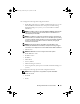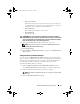Users Guide
Table Of Contents
- User’s Guide
- Introduction
- What’s New for Version 6.1
- Setup and Administration
- Using Server Administrator
- Server Administrator Services
- Working With Remote Access Controller
- Overview
- Viewing Basic Information
- Configuring the Remote Access Device to use a LAN Connection
- Configuring the Remote Access Device to use a Serial Port Connection
- Configuring the Remote Access Device to use a Serial Over LAN Connection
- Additional Configuration for iDRAC
- Configuring Remote Access Device Users
- Setting Platform Event Filter Alerts
- Server Administrator Logs
- Setting Alert Actions
- Troubleshooting
- Frequently Asked Questions
- Glossary
- Index
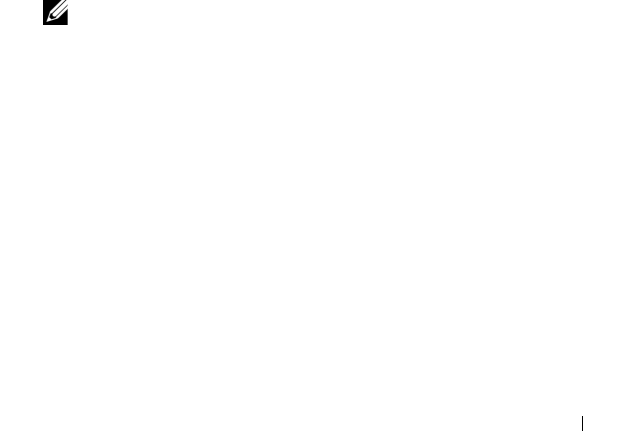
Working with Remote Access Controller 95
3
Click
User ID
to configure a new or existing BMC/iDRAC user.
The
Remote Access User Configuration
window allows you to configure a
specific BMC/iDRAC user.
4
Specify the following general information:
• Select
Enable User
to enable the user.
• Enter the name for the user in the
User Name
field.
• Select the
Change Password
check box.
• Enter a new password in the
New Password
field.
• Re-enter the new password in the
Confirm New Password
field.
5
Specify the following user privileges:
• Select the maximum LAN user privilege level limit.
• Select the maximum serial port user privilege granted.
• On Dell PowerEdge
x9xx
systems, select Enable Serial Over LAN to
enable Serial Over LAN.
6
Specify the User group for DRAC/iDRAC user privileges.
7
Click
Apply Changes
to save changes.
8
Click
Back to Remote Access User Window
to go back to the
Remote
Access Users
window.
NOTE: Six additional user entries are configurable when DRAC is installed.
This results in a total of 16 users. The same username and password rules
apply to BMC/iDRAC and RAC users. When DRAC/iDRAC6 is installed, all the
16 users entries are allocated to DRAC.
book.book Page 95 Monday, June 22, 2009 11:05 AM