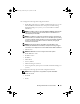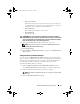Users Guide
Table Of Contents
- User’s Guide
- Introduction
- What’s New for Version 6.1
- Setup and Administration
- Using Server Administrator
- Server Administrator Services
- Working With Remote Access Controller
- Overview
- Viewing Basic Information
- Configuring the Remote Access Device to use a LAN Connection
- Configuring the Remote Access Device to use a Serial Port Connection
- Configuring the Remote Access Device to use a Serial Over LAN Connection
- Additional Configuration for iDRAC
- Configuring Remote Access Device Users
- Setting Platform Event Filter Alerts
- Server Administrator Logs
- Setting Alert Actions
- Troubleshooting
- Frequently Asked Questions
- Glossary
- Index

94 Working with Remote Access Controller
4
Configure the following details:
• Enable Serial Over LAN
•Baud Rate
• Minimum Privilege Required
5
Clic
k Apply Changes.
6
Click
Advanced Settings
to further configure BMC.
7
In the
Serial Over LAN Configuration Advanced Settings
window,
you may configure the following information:
• Character Accumulate Interval
• Character Send Threshold
8
Click
Apply Changes.
9
Click
Go Back to Serial Over LAN Configuration
to return to the
Serial
Over LAN Configuration
window.
Additional Configuration for iDRAC
You can configure the IPv4 and IPv6 properties using the Additional
Configuration tab. To do this:
1
Click the
Modular Enclosure
→
System/Server Module
→
Main System
Chassis/Main System
→
Remote Access
object.
2
Click the
Configuration
tab.
3
Click
Addtional Configuration.
4
Configure the IPv4 and IPv6 properties as
Enabled
or
Disabled
.
5
Click
Apply Changes.
Configuring Remote Access Device Users
Remote access device users can be configured using the Remote Access page.
To access this page:
1
Click the
Modular Enclosure
→
System/Server Module
→
Main System
Chassis/Main System
→
Remote Access
object.
2
Click the
Users
tab.
The
Remote Access Users
window displays information about users that
can be configured as BMC/iDRAC users.
book.book Page 94 Monday, June 22, 2009 11:05 AM