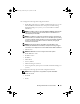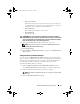Users Guide
Table Of Contents
- User’s Guide
- Introduction
- What’s New for Version 6.1
- Setup and Administration
- Using Server Administrator
- Server Administrator Services
- Working With Remote Access Controller
- Overview
- Viewing Basic Information
- Configuring the Remote Access Device to use a LAN Connection
- Configuring the Remote Access Device to use a Serial Port Connection
- Configuring the Remote Access Device to use a Serial Over LAN Connection
- Additional Configuration for iDRAC
- Configuring Remote Access Device Users
- Setting Platform Event Filter Alerts
- Server Administrator Logs
- Setting Alert Actions
- Troubleshooting
- Frequently Asked Questions
- Glossary
- Index

Working with Remote Access Controller 93
5
Click
Apply Changes.
6
Click
Terminal Mode Settings
.
In the
Terminal Mode Settings
window, you can configure terminal mode
settings for the serial port.
Terminal mode is used for Intelligent Platform Interface Management
(IPMI) messaging over the serial port using printable ASCII characters.
Terminal mode also supports a limited number of text commands to
support legacy, text-based environments. This environment is designed so
that a simple terminal or terminal emulator can be used.
7
Specify the following customizations to increase compatibility with
existing terminals:
• Line Editing
• Delete Control
• Echo Control
• Handshaking Control
• New Line Sequence
• Input New Line Sequence
8
Click
Apply Changes
.
9
Click
Back To Serial Port Configuration Window
to go to back to the
Serial Port Configuration
window.
Configuring the Remote Access Device to use
a Serial Over LAN Connection
You can configure the BMC/iDRAC for communication over a serial over
LAN (SOL) connection. To do this:
1
Click the
Modular Enclosure
→
System/Server Module
→
Main System
Chassis/Main System
→
Remote Access
object.
2
Click the
Configuration
tab.
3
Click
Serial Over LAN
.
The
Serial Over LAN Configuration
window appears.
book.book Page 93 Monday, June 22, 2009 11:05 AM