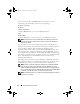Users Guide
Table Of Contents
- User’s Guide
- Introduction
- What’s New for Version 6.1
- Setup and Administration
- Using Server Administrator
- Server Administrator Services
- Working With Remote Access Controller
- Overview
- Viewing Basic Information
- Configuring the Remote Access Device to use a LAN Connection
- Configuring the Remote Access Device to use a Serial Port Connection
- Configuring the Remote Access Device to use a Serial Over LAN Connection
- Additional Configuration for iDRAC
- Configuring Remote Access Device Users
- Setting Platform Event Filter Alerts
- Server Administrator Logs
- Setting Alert Actions
- Troubleshooting
- Frequently Asked Questions
- Glossary
- Index
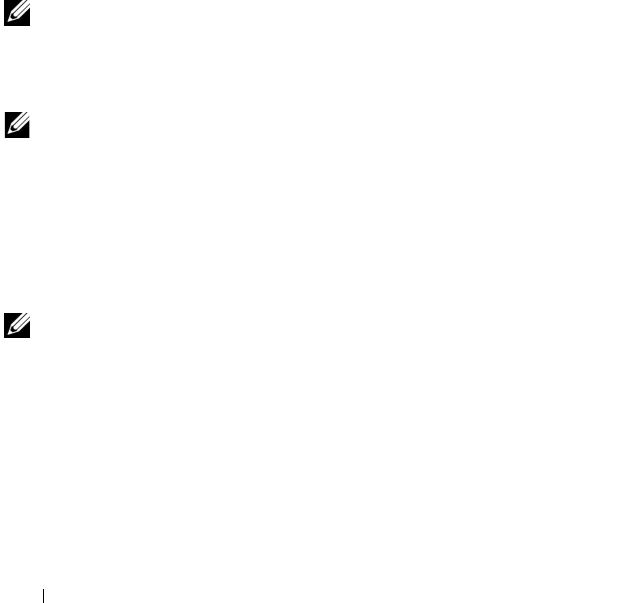
80 Server Administrator Services
Properties
Subtab: Information
Under the Properties tab, you can view general information on the remote
access device. You can also view the attributes of the IPv4 and IPv6 addresses.
Click Reset to Defaults to reset all the attributes to their system default
values.
Configuration
Subtabs: LAN | Serial Port | Serial Over LAN |Additional Configuration
Under the Configuration tab when BMC/iDRAC is configured, you can
configure the BMC/iDRAC on a LAN, serial port for BMC/iDRAC, and
BMC/iDRAC on a serial over LAN connection.
Under the Configuration tab, when DRAC is configured, you can:
• Configure network properties
NOTE: The Enable NIC, NIC Selection, and Encryption Key fields display only on
Dell PowerEdge x9xx systems.
Under the Additional Configuration tab you will be able to either enable or
disable IPv4/IPv6 properties.
NOTE: Enabling/disabling IPv4/IPv6 is possible only in a dual stack environment
(where both the IPv4 and IPv6 stacks are loaded).
Users
Subtab: Users
Under the Users tab, you can modify the remote access user configuration.
You can add, configure, and view information about Remote Access
Controller users.
NOTE: On the Dell PowerEdge x9xx systems:
• Ten user IDs are displayed. If a DRAC card is installed, sixteen
user IDs are displayed.
• Serial Over LAN Payload column is displayed.
Slots
Click the Slots object to manage the connectors or sockets on your system
board that accept printed circuit boards, such as expansion cards. The Slots
object action window has the Properties tab.
book.book Page 80 Monday, June 22, 2009 11:05 AM