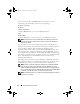Users Guide
Table Of Contents
- User’s Guide
- Introduction
- What’s New for Version 6.1
- Setup and Administration
- Using Server Administrator
- Server Administrator Services
- Working With Remote Access Controller
- Overview
- Viewing Basic Information
- Configuring the Remote Access Device to use a LAN Connection
- Configuring the Remote Access Device to use a Serial Port Connection
- Configuring the Remote Access Device to use a Serial Over LAN Connection
- Additional Configuration for iDRAC
- Configuring Remote Access Device Users
- Setting Platform Event Filter Alerts
- Server Administrator Logs
- Setting Alert Actions
- Troubleshooting
- Frequently Asked Questions
- Glossary
- Index
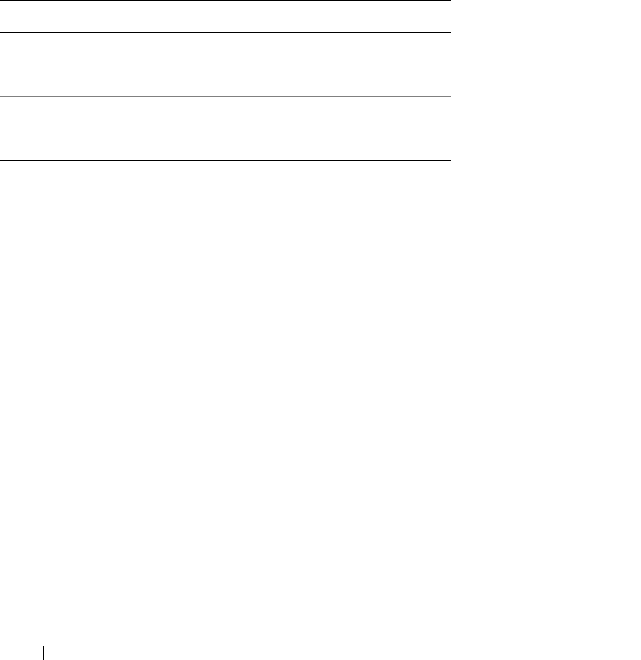
74 Server Administrator Services
Properties
Subtab: Information
Under the Properties tab, you can view your system's firmware information.
Hardware Performance
Click the Hardware Performance object to view the status and cause for the
system’s performance degradation. The Hardware Performance object action
window can have the following tab, depending on the user's group privileges:
Properties.
Table 5-1 lists the possible values for status and cause of a probe:
Properties
Subtab: Information
Under the Properties tab, you can view the details of system’s performance
degradation.
Intrusion
Click the Intrusion object to manage your system's chassis intrusion status.
Server Administrator monitors chassis intrusion status as a security measure
to prevent unauthorized access to your system's critical components. Chassis
intrusion indicates that someone is opening or has opened the cover to the
system's chassis. The Intrusion object action window can have the following
tabs, depending on the user's group privileges: Properties and Alert
Management.
Table 5-1. Possible Values for Status and Cause of a Probe
Status Values Cause Values
Degraded User Configuration
Insufficient Power Capacity
Unknown Reason
Normal [N/A]
book.book Page 74 Monday, June 22, 2009 11:05 AM