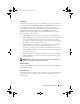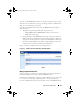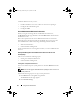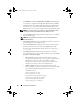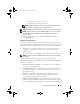Users Guide
Table Of Contents
- User’s Guide
- Introduction
- What’s New for Version 6.1
- Setup and Administration
- Using Server Administrator
- Server Administrator Services
- Working With Remote Access Controller
- Overview
- Viewing Basic Information
- Configuring the Remote Access Device to use a LAN Connection
- Configuring the Remote Access Device to use a Serial Port Connection
- Configuring the Remote Access Device to use a Serial Over LAN Connection
- Additional Configuration for iDRAC
- Configuring Remote Access Device Users
- Setting Platform Event Filter Alerts
- Server Administrator Logs
- Setting Alert Actions
- Troubleshooting
- Frequently Asked Questions
- Glossary
- Index

Using Server Administrator 59
Stopping Server Administrator
Supported Microsoft Windows Operating Systems
To stop Server Administrator, perform the following steps:
1
Open the
Services
window.
2
Right-click the
DSM SA Connection Service
icon.
3
Click
Stop
.
Supported Red Hat Enterprise Linux and SUSE Linux Enterprise Server
Operating Systems
To stop Server Administrator on systems running a supported Red Hat
Enterprise Linux or SUSE Linux Enterprise Server operating system, run the
following command from the command line:
dsm_om_connsvc stop
Restarting Server Administrator
Supported Microsoft Windows Operating Systems
To restart Server Administrator, perform the following steps:
1
Open the
Services
window.
2
Right-click the
DSM SA Connection Service
icon.
3
Click
Restart
.
Supported Red Hat Enterprise Linux and SUSE Linux Enterprise Server
Operating Systems
To restart Server Administrator on systems running a supported Red Hat
Enterprise Linux or SUSE Linux Enterprise Server operating system, run the
following command from the command line:
dsm_om_connsvc restart
book.book Page 59 Monday, June 22, 2009 11:05 AM