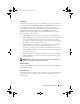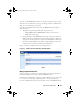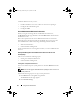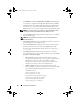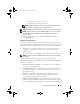Users Guide
Table Of Contents
- User’s Guide
- Introduction
- What’s New for Version 6.1
- Setup and Administration
- Using Server Administrator
- Server Administrator Services
- Working With Remote Access Controller
- Overview
- Viewing Basic Information
- Configuring the Remote Access Device to use a LAN Connection
- Configuring the Remote Access Device to use a Serial Port Connection
- Configuring the Remote Access Device to use a Serial Over LAN Connection
- Additional Configuration for iDRAC
- Configuring Remote Access Device Users
- Setting Platform Event Filter Alerts
- Server Administrator Logs
- Setting Alert Actions
- Troubleshooting
- Frequently Asked Questions
- Glossary
- Index
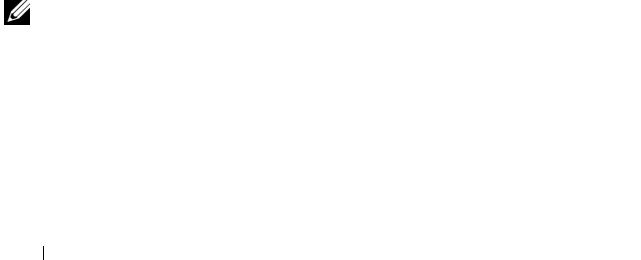
54 Using Server Administrator
Under the Preferences tab, you can:
• Enable or disable access to users with User or Power User privileges.
• Configure the Command Log Size
• Configure SNMP
Server Administrator Web Server Preferences
When you log in to manage the Server Administrator Web server,
the Preferences home page defaults to the User Preferences window under
the Preferences tab.
Due to the separation of the Server Administrator Web server from the
managed system, the following options will display when you log in to the
Server Administrator Web server, using the Manage Web Server link:
• Web Server Preferences
• X.509 Certificate Management
For more information on accessing these features, see 'Server Administrator
Services.'
Dell Systems Management Server Administration Connection Service and
Security Setup
This section contains the following topics:
• Setting User and System Preferences
• X.509 Certificate Management
Setting User and System Preferences
You set user and secure port system preferences from the Preferences home
page.
NOTE: You must be logged in with Administrator privileges to set or reset user or
system preferences.
Perform the following steps to set up your user preferences:
1
Click
Preferences
on the global navigation bar.
The
Preferences
home page appears.
2
Click
General Settings
.
book.book Page 54 Monday, June 22, 2009 11:05 AM