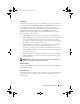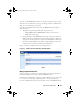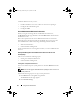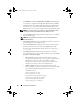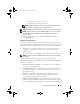Users Guide
Table Of Contents
- User’s Guide
- Introduction
- What’s New for Version 6.1
- Setup and Administration
- Using Server Administrator
- Server Administrator Services
- Working With Remote Access Controller
- Overview
- Viewing Basic Information
- Configuring the Remote Access Device to use a LAN Connection
- Configuring the Remote Access Device to use a Serial Port Connection
- Configuring the Remote Access Device to use a Serial Over LAN Connection
- Additional Configuration for iDRAC
- Configuring Remote Access Device Users
- Setting Platform Event Filter Alerts
- Server Administrator Logs
- Setting Alert Actions
- Troubleshooting
- Frequently Asked Questions
- Glossary
- Index
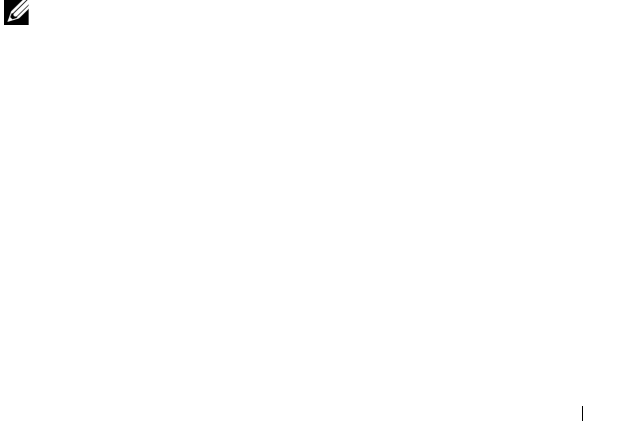
Using Server Administrator 51
Task Buttons
Most windows opened from the Server Administrator home page contain at
least four task buttons: Print, Export, Email, and Refresh. Other task buttons
are included on specific Server Administrator windows. Log windows,
for example, also contain Save As and Clear Log task buttons. For specific
information about individual task buttons, click Help on any Server
Administrator home page window to view detailed information about the
specific window you are viewing.
• Clicking
Print
prints a copy of the open window to your default printer.
• Clicking
Export
generates a text file that lists the values for each data field
on the open window. The export file is saved to a location you specify.
See "Setting User and System Preferences" for instructions on customizing
the delimiter separating the data field values
.
• Clicking
Email
creates an e-mail message addressed to your designated
e-mail recipient. See "Setting User and System Preferences" for
instructions on setting up your e-mail server and default e-mail recipie
nt.
• Clicking
Refresh
reloads the system component status information in the
action window data area.
• Clicking
Save As
saves an HTML file of the action window in a
.zip
file.
• Clicking
Clear Log
erases all events from the log displayed in the action
window data area.
NOTE: The Export, Email, Save As, and Clear Log buttons are only visible for users
logged in with Power User or Administrator privileges.
Underlined Items
Clicking an underlined item in the action window data area displays additional
details about that item.
Gauge Indicators
Temperature probes, fan probes, and voltage probes are each represented by
a gauge indicator. For example, Figure 4-3 shows readings from a system's
CPU fan probe.
book.book Page 51 Monday, June 22, 2009 11:05 AM