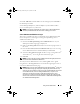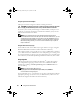Users Guide
Table Of Contents
- User’s Guide
- Introduction
- What’s New for Version 6.1
- Setup and Administration
- Using Server Administrator
- Server Administrator Services
- Working With Remote Access Controller
- Overview
- Viewing Basic Information
- Configuring the Remote Access Device to use a LAN Connection
- Configuring the Remote Access Device to use a Serial Port Connection
- Configuring the Remote Access Device to use a Serial Over LAN Connection
- Additional Configuration for iDRAC
- Configuring Remote Access Device Users
- Setting Platform Event Filter Alerts
- Server Administrator Logs
- Setting Alert Actions
- Troubleshooting
- Frequently Asked Questions
- Glossary
- Index
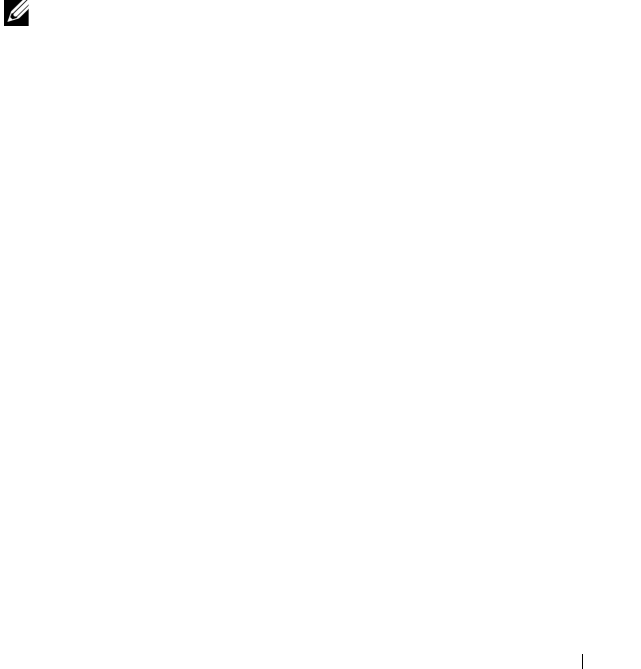
Using Server Administrator 45
Mozilla
1
Start your browser.
2
Click
Edit
→
Preferences
.
3
Click
Advanced
→
Scripts and Plugins.
4
Ensure that the
Navigator
check box is selected under
Enable JavaScript for
.
5
Click
OK
to save the new settings.
6
Close the browser.
7
Log in to Server Administrator.
The Server Administrator Home Page
NOTE: Do not use your Web browser toolbar buttons (such as Back and Refresh)
while using Server Administrator. Use only the Server Administrator navigation tools.
With only a few exceptions, the Server Administrator home page has three
main areas:
• The
global navigation bar
provides links to general services.
• The
system tree
displays all visible system objects based on the user's
access privileges.
• The
action window
displays the available management actions for the
selected system tree object based on the user's access privileges. The action
window contains three functional areas:
– The action tabs display the primary actions or categories of actions that
are available for the selected object based on the user's access privileges.
– The action tabs are divided into subcategories of all available secondary
options for the action tabs based on the user's access privileges.
–The
data area
displays information for the selected system tree object,
action tab, and subcategory based on the user's access privileges.
Additionally, when logged in to the Server Administrator home page,
the system model, the assigned name of the system, and the current user's
user name and user privileges are displayed in the top-right corner of
the window.
book.book Page 45 Monday, June 22, 2009 11:05 AM