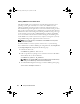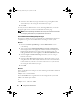Users Guide
Table Of Contents
- User’s Guide
- Introduction
- What’s New for Version 6.1
- Setup and Administration
- Using Server Administrator
- Server Administrator Services
- Working With Remote Access Controller
- Overview
- Viewing Basic Information
- Configuring the Remote Access Device to use a LAN Connection
- Configuring the Remote Access Device to use a Serial Port Connection
- Configuring the Remote Access Device to use a Serial Over LAN Connection
- Additional Configuration for iDRAC
- Configuring Remote Access Device Users
- Setting Platform Event Filter Alerts
- Server Administrator Logs
- Setting Alert Actions
- Troubleshooting
- Frequently Asked Questions
- Glossary
- Index
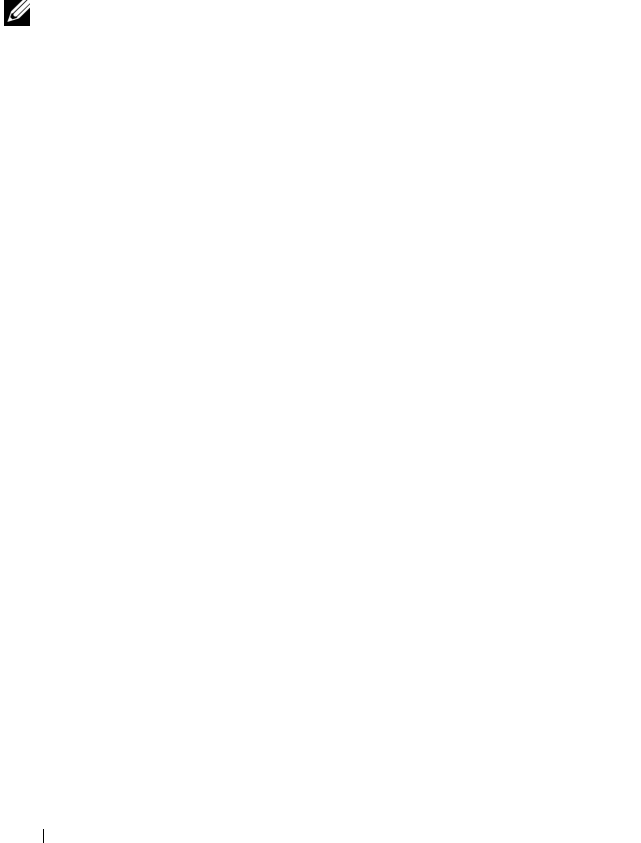
40 Using Server Administrator
3
Select the Active Directory Login check box to log in using Microsoft
®
Active Directory
®
. See 'Using the Active Directory Login.'
4
Click
OK
.
To end your Server Administrator session, click Log Out button, located in
the upper-right corner of each Server Administrator home page.
NOTE: See the OpenManage Installation and Security User’s Guide for information
on Configuring Active Directory on Systems that do not have CLI.
Server Administrator Managed System login
This login is available only when you install the Server Administrator Web Server
component. To log in to Server Administrator to manage a remote system:
Method 1
1 Click on the Dell™ OpenManage™ Server Administrator icon on
your desktop
.
2
Type your preassigned
Hostname/IP Address, Username
and
Password
of
the managed system in the appropriate fields on the Remote Management
Log in
window. If required, you can also enter the machine name or its
Fully Qualified Domain Name (FQDN) in the
Hostname/IP Address
field.
3
Select the
Ignore Certificate Warnings
check box, if you are using an
Intranet connection.
4
Select the
Active Directory Login
check box. Check this option to log in
using Microsoft Active Directory® authentication. Do not check this box
if Active Directory software is not used to control access to your network.
See 'Using the Active Directory Login.'
5
Click
OK
.
Method 2
Open your Web browser and type one of the following in the address field and
press <Enter>:
https://
hostname
:1311
where hostname is the assigned name for the managed node system and
1311 is the default port number
or
https://
IP address
:1311
book.book Page 40 Monday, June 22, 2009 11:05 AM