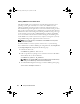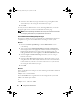Users Guide
Table Of Contents
- User’s Guide
- Introduction
- What’s New for Version 6.1
- Setup and Administration
- Using Server Administrator
- Server Administrator Services
- Working With Remote Access Controller
- Overview
- Viewing Basic Information
- Configuring the Remote Access Device to use a LAN Connection
- Configuring the Remote Access Device to use a Serial Port Connection
- Configuring the Remote Access Device to use a Serial Over LAN Connection
- Additional Configuration for iDRAC
- Configuring Remote Access Device Users
- Setting Platform Event Filter Alerts
- Server Administrator Logs
- Setting Alert Actions
- Troubleshooting
- Frequently Asked Questions
- Glossary
- Index
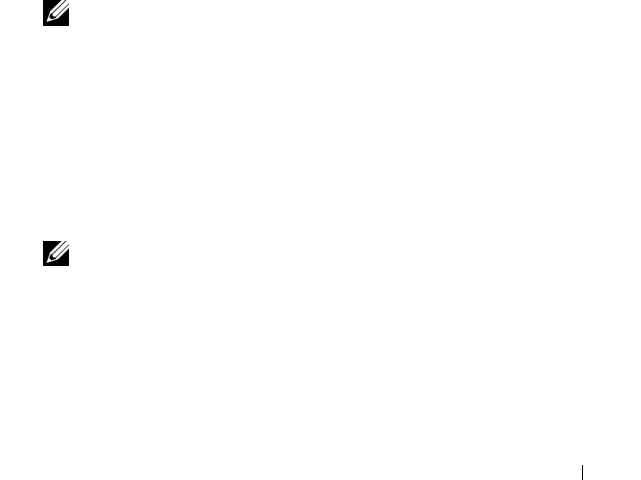
Setup and Administration 37
Firewall Configuration on Systems Running
Supported Red Hat Enterprise Linux Operating
Systems and SUSE Linux Enterprise Server
If you enable firewall security while installing Red Hat Enterprise Linux/SUSE
Linux, the SNMP port on all external network interfaces is closed by default.
To enable SNMP management applications such as IT Assistant to discover and
retrieve information from Server Administrator, the SNMP port on at least one
external network interface must be open. If Server Administrator detects that the
SNMP port is not open in the firewall for any external network interface, Server
Administrator displays a warning message and logs a message to the system log.
You can open the SNMP port by disabling the firewall, opening an entire
external network interface in the firewall, or opening the SNMP port for at
least one external network interface in the firewall. You can perform this
action before or after Server Administrator is started.
To open the SNMP port on RHEL using one of the previously described
methods, perform the following steps:
1
At the Red Hat Enterprise Linux command prompt, type
setup
and
press <Enter> to start the Text Mode Setup Utility.
NOTE: This command is available only if you have performed a default
installation of the operating system.
The
Choose a Tool
menu appears.
2
Select
Firewall Configuration
using the down arrow and press <Enter>.
The
Firewall Configuration
screen appears.
3
Press <Tab> to select
Security Level
and then press the spacebar to select
the security level you want to set. The selected Security Level is indicated
by an asterisk.
NOTE: Press <F1> for more information about the firewall security levels.
The default SNMP port number is 161. If you are using the X Window System
graphical user interface, pressing <F1> may not provide information about
firewall security levels on newer versions of Red Hat Enterprise Linux.
a
To disable the firewall, select
No firewall
or
Disabled
and go to step 7.
b
To open an entire network interface or the SNMP port, select
High,
Medium,
or
Enabled
and continue with step 4.
book.book Page 37 Monday, June 22, 2009 11:05 AM