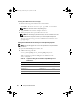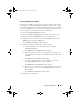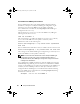Users Guide
Table Of Contents
- User’s Guide
- Introduction
- What’s New for Version 6.1
- Setup and Administration
- Using Server Administrator
- Server Administrator Services
- Working With Remote Access Controller
- Overview
- Viewing Basic Information
- Configuring the Remote Access Device to use a LAN Connection
- Configuring the Remote Access Device to use a Serial Port Connection
- Configuring the Remote Access Device to use a Serial Over LAN Connection
- Additional Configuration for iDRAC
- Configuring Remote Access Device Users
- Setting Platform Event Filter Alerts
- Server Administrator Logs
- Setting Alert Actions
- Troubleshooting
- Frequently Asked Questions
- Glossary
- Index
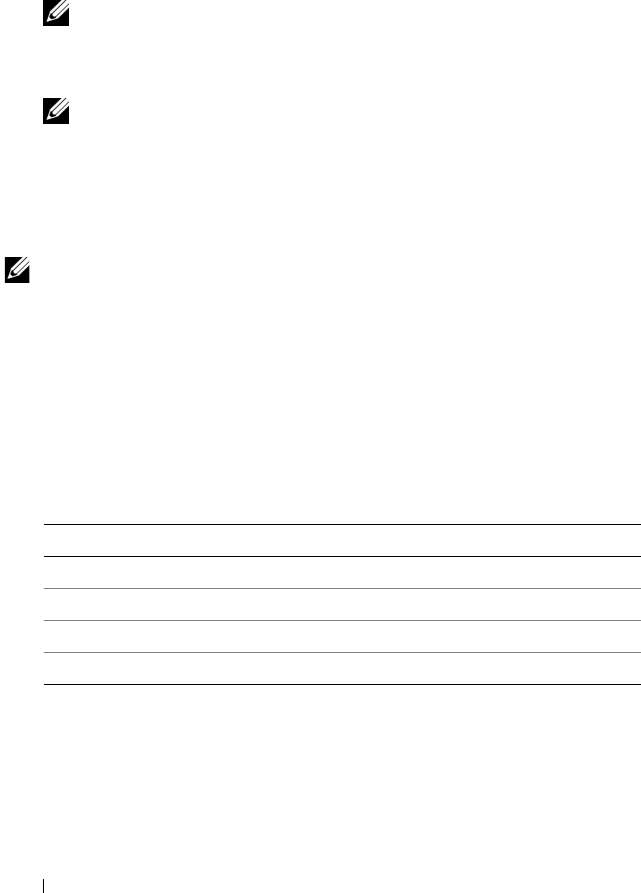
22 Setup and Administration
Creating Users With Power User Privileges
1
Run the following command from the command line:
useradd -d <
home-directory
> -g root <
username
>
NOTE: You must set root as the primary group.
2
Ty p e
passwd
<
username
>
and press <Enter>.
3
When prompted, enter a password for the new user.
NOTE: You must assign a password to every user account that can access
Server Administrator to protect access to your critical system components.
The new user can now log in to Server Administrator with Power User
group privileges.
Editing Server Administrator User Privileges on Linux Operating Systems
NOTE: You must be logged in as root or an equivalent user to perform these
procedures.
1
Open the
omarolemap
file located at
/etc
.
2
Add the following in the file:
<
User_Name
>[Tab]<
Host_Name
>[Tab]<
Rights
>
Table 3-4 lists the legends for adding the role definition to the
omarolemap
file
Table 3-4. Legends for adding the role definition in OpenManage Server
Administrator
<User_Name> <Host_Name> <Rights>
User Name Host Name Administrator
(+)Group Name Domain User
Wildcard (*) Wildcard (*) User
[Tab]
= \t (tab character)
book.book Page 22 Monday, June 22, 2009 11:05 AM