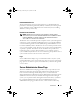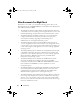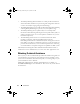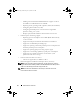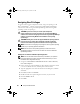Users Guide
Table Of Contents
- User’s Guide
- Introduction
- What’s New for Version 6.1
- Setup and Administration
- Using Server Administrator
- Server Administrator Services
- Working With Remote Access Controller
- Overview
- Viewing Basic Information
- Configuring the Remote Access Device to use a LAN Connection
- Configuring the Remote Access Device to use a Serial Port Connection
- Configuring the Remote Access Device to use a Serial Over LAN Connection
- Additional Configuration for iDRAC
- Configuring Remote Access Device Users
- Setting Platform Event Filter Alerts
- Server Administrator Logs
- Setting Alert Actions
- Troubleshooting
- Frequently Asked Questions
- Glossary
- Index
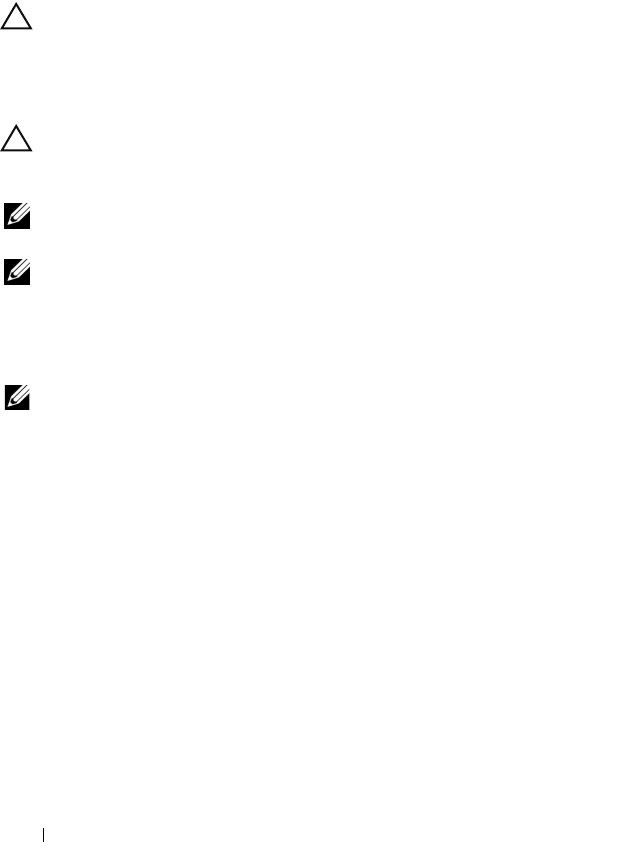
20 Setup and Administration
Assigning User Privileges
To ensure critical system component security, assign user privileges to all
Dell
™
OpenManage
™
software users before installing Dell OpenManage
software. New users can log into Dell OpenManage software using their
operating system user privileges.
CAUTION: To protect access to your critical system components,
assign a password to every user account that can access Dell OpenManage
software. Users without an assigned password cannot log into Dell OpenManage
software on a system running Windows Server 2003 due to the operating
system design.
CAUTION: Disable guest accounts for supported Windows operating systems to
protect access to your critical system components. Consider renaming the
accounts so that remote scripts cannot enable the accounts using the name.
NOTE: For instructions on assigning user privileges for each supported operating
system, see your operating system documentation.
NOTE: Add new users to the operating system if you want to add users to
OpenManage software. You do not have to create new users from within the
OpenManage software.
Adding Users to a Domain on Windows Operating Systems
NOTE: You must have Microsoft Active Directory
®
installed on your system to
perform the following procedures. See "Microsoft Active Directory" for more
information about using Active Directory.
1
Navigate to
Control Panel
→
Administrative Tools
→
Active Directory
Users and Computers
.
2
In the console tree, right-click
Users
or right-click the container in which
you want to add the new user, and then point to
New
→
User
.
3
Type the appropriate user name information in the dialog box, and then
click
Next
.
4
Click
Next
, and then click
Finish
.
5
Double-click the icon representing the user that you just created.
6
Click the
Member of
tab.
7
Click
Add
.
book.book Page 20 Monday, June 22, 2009 11:05 AM