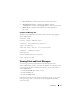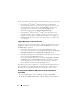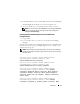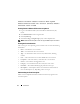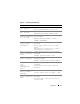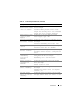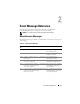Messages Reference Guide
Introduction 13
3
In the
Event Viewer
window, click the
Tree
tab and then click
System Log
.
The
System Log
window displays a list of recently logged events.
4
To view the details of an event, double-click one of the event items.
NOTE: You can also look up the dcsys32.log file, in the install_path\omsa\log
directory, to view the separate event log file. The default install_path is
C:\Program Files\Dell\SysMgt.
Viewing Events in Red Hat Enterprise Linux and SUSE Linux
Enterprise Server
1
Log in as
root
.
2
Use a text editor such as vi or emacs to view the file named
/var/log/
messages
.
The following example shows the Red Hat Enterprise Linux and SUSE Linux
Enterprise Server message log, /var/log/messages. The text in boldface type
indicates the message text.
NOTE: These messages are typically displayed as one long line. In the following
example, the message is displayed using line breaks to help you see the message
text more clearly.
...
Feb 6 14:20:51 server01 Server Administrator:
Instrumentation Service EventID: 1000
Server Administrator starting
Feb 6 14:20:51 server01 Server Administrator:
Instrumentation Service EventID: 1001
Server Administrator startup complete
Feb 6 14:21:21 server01 Server Administrator:
Instrumentation Service EventID: 1254 Chassis
intrusion detected Sensor location: Main chassis
intrusion Chassis location: Main System Chassis
Previous state was: OK (Normal) Chassis intrusion
state: Open
Feb 6 14:21:51 server01 Server Administrator:
Instrumentation Service EventID: 1252 Chassis
intrusion returned to normal Sensor location: Main