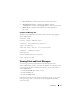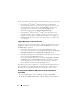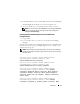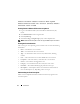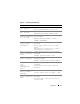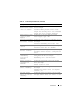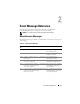Messages Reference Guide
12 Introduction
The location of the event log file depends on the operating system you are using.
• In the Microsoft
®
Windows
®
2000 Advanced Server and Windows
Server
®
2003 operating systems, messages are logged to the system event
log and optionally to a Unicode text file,
dcsys32.log
(viewable using
Notepad), that is located in the
install_path
\omsa\log
directory.
The default
install_path
is
C:\Program Files\Dell\SysMgt
.
• In the Red Hat
®
Enterprise Linux
®
, SUSE
®
Linux Enterprise Server,
and VMware ESXi version 3.5 update 4 operating systems, messages are
logged to the system log file. The default name of the system log file is
/
var/log/messages
. You can view the messages file using a text editor such
as vi or emacs.
Logging Messages to a Unicode Text File
Logging messages to a Unicode text file is optional. By default, the feature is
disabled. To enable this feature, modify the Event Manager section of the
dcemdy32.ini file as follows:
• In Windows, locate the file at <
install_path>
\dataeng\ini
and set
UnitextLog.enabled=True
.
The default
install_path
is
C:\Program
Files\Dell\SysMgt
. Restart the
DSM SA Event Manager
service.
• In Red Hat Enterprise Linux and SUSE Linux Enterprise Server locate the
file at <
install_path>
/dataeng/ini
and
set
UnitextLog.enabled=True
.
The default
install_path
is
/opt/dell/
srvadmin
. Issue the
"/etc/init.d/dataeng restart"
command to restart the
Server Administrator event manager service. This will also restart the
Server Administrator data manager and SNMP services.
The following subsections explain how to open the Windows 2000 Advanced
Server, Windows Server 2003, Red Hat Enterprise Linux, and SUSE Linux
Enterprise Server, and VMware ESXi
version 3.5 update 4
event viewers.
Viewing Events in Windows 2000 Advanced Server and Windows
Server 2003
1
Click the
Start
button, point to
Settings
, and click
Control Panel
.
2
Double-click
Administrative Tools
, and then double-click
Event Viewer
.