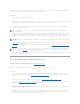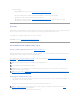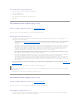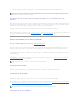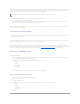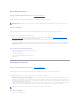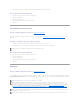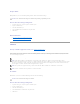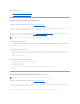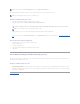Users Guide
Use the Fast Initialize task to initialize all physical disks included in the virtual disk. The Fast Initialize task updates the metadata on the physical disks so that
all disk space is available for future write operations. The initialize can be completed quickly because existing information on the physical disks is not erased,
although future write operations will overwrite any information that remains on the physical disks.
In comparison with the Slow Initialize task, the Fast Initialize task has the following advantages:
l The Fast Initialize task takes less time to complete.
l The Fast Initialize task does not write zeroes to the disk blocks on the physical disks. Because the Fast Initialize task does not perform a write
operation, it causes less degradation to the disk than does the Slow Initialize task.
If you have had trouble with a physical disk or suspect that it has bad disk blocks, you may want to perform a Slow Initialize task, as this task remaps bad
blocks and writes zeroes to all disk blocks.
Considerations for Slow Initialize
Use the Slow Initialize task to initialize all physical disks included in the virtual disk. The Slow Initialize task updates the metadata on the physical disks and
erases all existing data and file systems.
In comparison with the Fast Initialize task, you may want to use the Slow Initialize task if you have had trouble with a physical disk or suspect that it has bad
disk blocks. The Slow Initialize task remaps bad blocks and writes zeroes to all disk blocks.
The Slow Initialize task initializes one physical disk at a time. Each physical disk displays the Clear state while being initialized. During the time that the
physical disk is in the Clear state, the Cancel Clear physical disk task is available. Performing a Cancel Clear task on the physical disk causes the Slow Initialize
task to be cancelled for the entire virtual disk and all member physical disks. See "Clear Physical Disk and Cancel Clear" for more information.
Formatting or Initializing a Disk
To format or initialize a disk:
1. Review the virtual disk that will be destroyed by the Format or Initialize and make sure that vital data will not be lost. Click Blink at the bottom of the
screen to blink the physical disks included in the virtual disk.
2. Depending on the task you are initiating, click the following button when ready:
¡ Format
¡ Initialize
¡ Slow Initialize
¡ Fast Initialize
To exit without formatting or initializing the virtual disk, click Go Back To Virtual Disk Page.
To locate this task in Storage Management:
1. Expand the Storage tree object to display the controller objects.
2. Expand a controller object.
3. Select the Virtual Disks object.
4. Depending on the task you want to initiate, select one of the following from the Available Tasks drop-down menu.
¡ Format
¡ Initialize
¡ Slow Initialize
¡ Fast Initialize
5. Click Execute.
NOTE: Doing a Fast Initialize causes existing data to be inaccessible. This task should be considered data destructive.