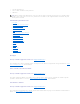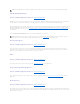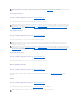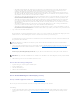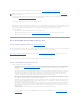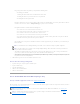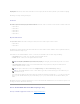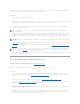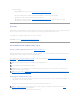Users Guide
3. Do one of the following:
l Click Span Edit to edit the spans created in "Create Virtual Disk Advanced Wizard (Step 2 of 4)."
This option is available only if the controller is a SAS controller with firmware 6.1 and later and you selected RAID 10.
l Click Finish to create the virtual disk with the attributes shown on this screen.
l Click Go Back To Previous Page to return to "Create Virtual Disk Advanced Wizard (Step 3 of 4)" if you want to change your selections.
l Click Exit Wizard to cancel the virtual disk.
Span Edit
In the edit mode, you cannot alter the number of physical disks per span. If there are enough available physical disks, you can reduce or increase the number
of spans. You can also alter the contents of a span by removing that span and selecting a new physical disk to comprise that span.
To successfully create a virtual disk, a minimum of two spans must exist at all times.
Click Continue to return to "Create Virtual Disk Advanced Wizard (Step 4 of 4)."
Virtual Disk Task: Reconfigure (Step 1 of 3)
Does my controller support this feature? See "Supported Features."
The Reconfigure task enables you to change the virtual disk configuration. Using this task, you can change the RAID level and increase the virtual disk size by
adding physical disks. On some controllers, you can also remove physical disks.
Before continuing with the virtual disk reconfiguration, you should be familiar with the information in "Starting and Target RAID Levels for Virtual Disk
Reconfiguration" and "Choosing RAID Levels and Concatenation."
To Reconfigure a Virtual Disk: Step 1 of 3
1. Select the physical disks that you want to include in the virtual disk. You can expand the virtual disk's capacity by adding additional physical disks. On
some controllers, you can also remove physical disks.
The changes you make to the physical disk selection are displayed in the Selected Physical Disks table.
2. Click Continue to go to the next screen or Exit Wizard if you want to cancel.
NOTE: You cannot reconfigure a virtual disk on a controller that is operating in cluster mode.
NOTE: On the PERC 5/E and PERC 6/E controllers, you can create no more than 64 virtual disks. After you have reached this limit, you will no longer be
able to reconfigure any of the virtual disks on the controller.
NOTE: On Linux, if you do a reconfigure on the same controller on which the operating system resides, you may experience extremely slow system
performance until the reconfigure is complete.
NOTE: You may want to review "Virtual Disk Considerations for PERC 3/SC, 3/DC, 3/QC, 4/SC, 4/DC, 4e/DC, 4/Di, 4e/Si, 4e/Di, CERC ATA100/4ch, PERC
5/E, PERC 5/i, PERC 6/E, and PERC 6/I Controllers." This section contains considerations that also apply to reconfiguring a virtual disk on these
controllers.
NOTE: For a controller that has more than one channel, it may be possible to configure a virtual disk that is channel-redundant. See "Channel
Redundancy and Thermal Shutdown" for more information.