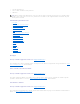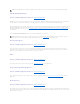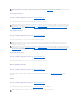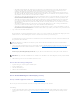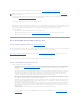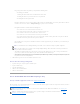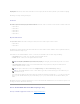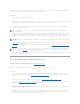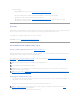Users Guide
3. Select the Virtual Disks object.
4. Select a task from the Available Tasks drop-down menu.
5. Click Execute.
Virtual Disk Drop-down Menu Tasks:
l "Reconfigure"
l "Format, Initialize, Slow and Fast Initialize"
l "Cancel Format or Initialize"
l "Cancel Background Initialization"
l "Restore Dead Segments"
l "Delete"
l "Assign and Unassign Dedicated Hot Spare"
l "Check Consistency"
l "Cancel Check Consistency"
l "Pause Check Consistency"
l "Resume Check Consistency"
l "Blink and Unblink (Virtual Disk)"
l "Rename"
l "Split Mirror"
l "Unmirror"
l "Cancel Rebuild"
l "Change Policy"
l "Replace Member Disk"
Reconfigure
Does my controller support this feature? See "Supported Features."
Use the Reconfigure task to change the virtual disks properties. For example, you can use this task to add physical disks or change the RAID level. See "Virtual
Disk Task: Reconfigure (Step 1 of 3)" for more information.
Format, Initialize, Slow and Fast Initialize
Does my controller support this feature? See "Supported Features."
Use the Format, Initialize, Slow Initialize, or Fast Initialize task to erase the files and remove the file systems on a virtual disk. Some controllers require that
you initialize a virtual disk before it can be used. See "Format and Initialize; Slow and Fast Initialize" for more information.
Cancel Format or Initialize
Does my controller support this feature? See "Supported Features."
Use the Cancel Format or Cancel Initialize task to cancel the virtual disk format or initialize while it is in progress. For more information on virtual disk format or
initialize, see "Format and Initialize; Slow and Fast Initialize."
NOTE: Different controllers support different features. For this reason, the tasks displayed on the Tasks drop-down menu can vary depending on which
controller is selected in the tree view. If no tasks can be performed because of controller or system configuration limitations, then the Tasks drop-down
menu displays No Task Available.