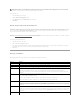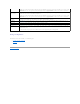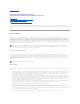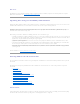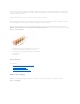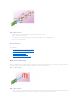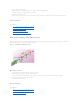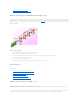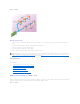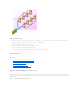Users Guide
To do a global rescan:
1. Select the Storage tree view object.
2. Click the Information/Configuration subtab.
3. Select Global Rescan from the Global Tasks drop-down menu.
4. Click Execute.
Enable/Disable Smart Thermal Shutdown
Bydefault,theoperatingsystemandservershutdownwhenthePowerVault™220SandPowerVault221Senclosuresreachacriticaltemperatureof0or50
degrees Celsius. Using the Enable Smart Thermal Shutdown task, however, you can specify that only the enclosure, and not the operating system and
server be shut down when the enclosure reaches a critical temperature.
If the enclosure has virtual disks that are channel-redundant, then the enclosure can shut down while redundant data continues to be available on another
channel. See "Channel Redundancy and Thermal Shutdown" for more information.
To enable or disable thermal shut down:
1. Select the Storage tree view object.
2. Click the Information/Configuration subtab.
3. Select Enable Smart Thermal Shutdown or Disable Smart Thermal Shutdown from the Global Tasks drop-down menu. The Available Tasks drop-down
menu displays only one of these tasks at a time, depending on which option is currently selected.
4. Click Execute.
Storage Controllers
The information displayed for each controller can vary depending on the controller characteristics.
NOTE: On the PERC 3/Si, 3/Di, and CERC SATA1.5/6ch controllers, if you pause a check consistency that is being performed on a virtual disk, then the
virtual disk state changes to Resynching Paused. Performing a Global Rescan while a virtual disk is in Resynching Paused state may cause the check
consistency to resume. In this case, the virtual disk state changes to Resynching.
Property
Definition
Status
This property displays the controller status.
ID
This property displays the controller ID as reported by the omreport CLI command.
Name
This property displays the name of the controller. For more detailed information on a controller, click its name.
Slot ID
This property displays the slot to which the controller is attached. On some controllers, Storage Management is unable to display the
slot ID. In this case, this property displays Slot Not Available. For embedded controllers, this property displays Embedded.
NOTE: If Slot Not Available is displayed, you may be able to identify the slot ID by selecting the System → Main System
Chassis→ Slots object in the tree view and displaying the Information tab. The Slot ID property on this tab may display the correct
information.
State
This property displays the current status of the controller. Possible values are:
Ready — The controller is functioning normally.
Degraded — The controller has suffered a failure of a component and is operating in a degraded state.
Failed — The controller has suffered a failure of one or more components and is no longer functioning.
Firmware Version
This property displays the version of the controller's firmware.
The firmware and drivers listed in the Readme file refer to the minimum supported version for these controllers. Later versions of the
firmwareanddriversarealsosupported.SeetheDell™Supportwebsiteatsupport.dell.com for the most recent driver and firmware
requirements.
Minimum Required
Firmware Version
This property displays the minimum firmware version that is required by Storage Management. This property is only displayed if the
controller firmware does not meet the minimum requirement.
The firmware and drivers listed in the Readme file refer to the minimum supported version for these controllers. Later versions of the
firmware and drivers are also supported. See the Dell Support website at support.dell.com for the most recent driver and firmware
requirements.
Driver Version
This property displays the version of the controller's driver.