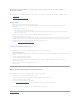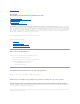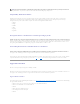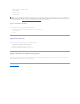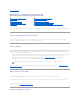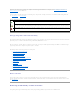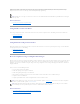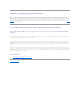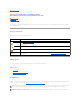Users Guide
Back to Contents Page
Quick Access to Storage Status and Tasks
Dell™OpenManage™ServerAdministratorStorageManagementUser'sGuide
This section describes various methods to determine the status or health of your system's storage components and how to quickly launch available controller
tasks.
Storage Dashboard and Storage Health
For each controller, the Storage Health tab or Storage Dashboard displays a summary of the controller severity (health or status) and a task menu for
launching the controller tasks. A link is provided to access virtual disk status and tasks.
Storage Health
The Storage Dashboard displays the combined status for each controller and lower-level storage components. For example, if the health of the storage system
has been compromised due to a degraded enclosure, both the enclosure Health subtab and the controller severity on the Storage Dashboard display a yellow
exclamation mark to indicate a Warning severity. If a controller on the Storage Dashboard displays a Warning or Critical status, take the following actions to
investigate the cause of the Warning or Critical status:
l Click Check Alert Log displayed to the right of the controller. This link displays the Alert Log. Examine the Alert Log for alerts relating to the status of the
controller and its lower-level components. The Check Alert Log link is only displayed when the controller displays a Warning or Critical status.
l Select the controller and investigate the status of the lower-level components. See "Storage Component Severity" for more information.
l Click the virtual disk that is in degraded state to display the Physical Disk Properties page.
For more information on how the status of lower-level components is "rolled up" into the status displayed for the controller, see "Determining the Health
Status for Storage Components."
Hot Spare Protection Policy
The Set Hot Spare Protection Policy task allows you to set or modify the number of hot spares to be assigned to the virtual disks.
Once you set the number of assigned hot spares, any deviation from the protection policy threshold triggers an alert based on the severity level you set.
For more information, see "Setting Hot Spare Protection Policy."
Storage Component Severity
Storage Dashboard and Storage Health
Storage Health
Hot Spare Protection Policy
Storage Component Severity
Storage Properties and Current Activity
Alerts or Events
Monitoring Disk Reliability on RAID Controllers
Using Alarms to Detect Failures
Using Enclosure Temperature Probes
Rescan to Update Storage Configuration Changes
Time Delay in Displaying Configuration Changes
I/O and Reboot Requirements for Detecting Physical Disk Status Changes
NOTE: The virtual disk link will display only if the physical disks that are part of the virtual disk, are in a Warning or Critical state.