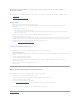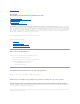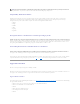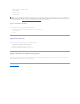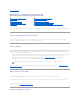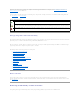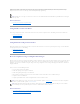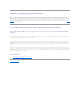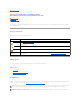Users Guide
This section applies to the PERC 3/SC, 3/DC, 3/QC, 4/SC, 4/DC, 4e/DC, 4/Di, 4e/Si, 4e/Di, and CERC
ATA100/4ch controllers
The following describes how to migrate virtual disks and volumes from one system to another. Completing the migration requires the following activities:
l "Moving the Disks"
l "Saving the New Controller Configuration"
Moving the Disks
1. Shut down the system that the physical disks are being moved from.
2. If the receiving controller has a preexisting virtual disk configuration on attached physical disks, use the following procedure for clearing the
configuration:
¡ Shut down the receiving server.
¡ Remove all the physical disks from the controller.
¡ Start up the receiving server and clear the configuration from the controller BIOS. After making the changes, power down the server when it
indicates to reboot the system.
3. If the receiving controller does not have a preexisting virtual disk configuration, then shut down its server.
4. Place the physical disks into the new enclosure.
5. Start up the system connected to the receiving controller. When the system connected to the new enclosure comes up, use the BIOS access (Ctrl-M) to
update the controller configuration with the information saved on the physical disks. Exiting the BIOS access will require one more reboot of the system.
6. The migration is complete. The virtual disk is now manageable through Storage Management.
7. Continue with "Saving the New Controller Configuration."
Saving the New Controller Configuration
Use the following procedure to enter the controller BIOS configuration screens to save the new configuration.
1. RebootthePowerEdge™server.
2. Enter the PowerEdge RAID Controller BIOS by pressing Ctrl+M when prompted during the power on self test (POST) of the controller during the bootup
sequence.
3. Select the Configure menu option and press Enter.
4. Select View/Add Configuration and press Enter.
5. This will read the data on the physical disks to restore the RAID controller's proprietary configuration information. Press Esc and save the new
configuration when prompted.
6. Press the Esc key and save the new configuration when prompted.
7. Reboot the system.
Migrating SAS Virtual Disks to Another System
The following describes how to migrate virtual disks and volumes from one system to another.
1. Shut down the system that the physical disks are being moved from.
2. If the receiving controller does not have a preexisting virtual disk configuration, then shut down its server.
3. Place the physical disks into the new enclosure.
4. Start up the system connected to the receiving controller.
5. Use the "Foreign Configuration Operations" task to import the migrated virtual disks on the receiving controller.
The migration is complete. The virtual disk is now manageable through Storage Management.
Back to Contents Page